iGMS provides hosts with pre-made invoices that help to carry out transactions for Booking.com and manual direct booking reservations. If you need to alter the invoice, there are a few parameters that can be modified such as the due date and contact details. Also, you can issue a refund or add a manual transaction. Let’s review how this is done.
How to change the due date
You may need to change the due date in the invoice when, for example, a guest extends a stay. To update the due date open the invoice from a reservation card, click on the pencil icon in front of the Due Date field and select a new date:
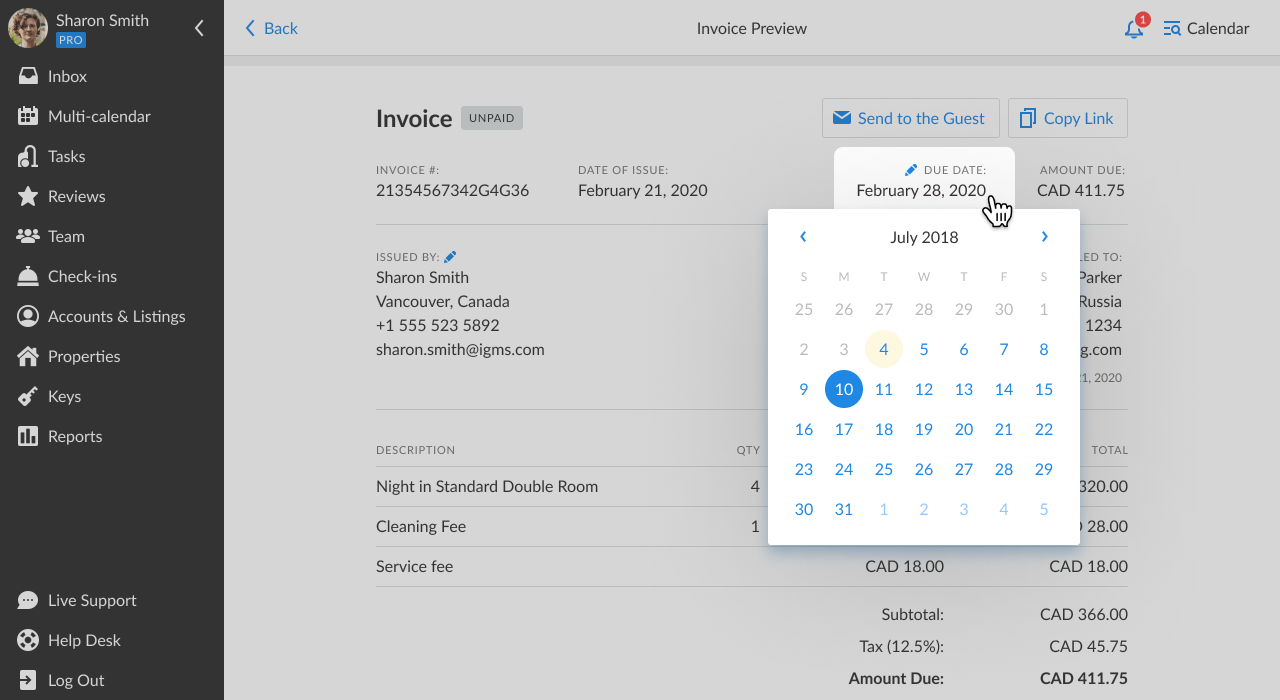
The invoice will then be updated accordingly.
How to change a guest’s contact details
If you need to update a guest’s details, click on the pencil icon close to the Billed to field and modify the guest’s name, phone, and email:
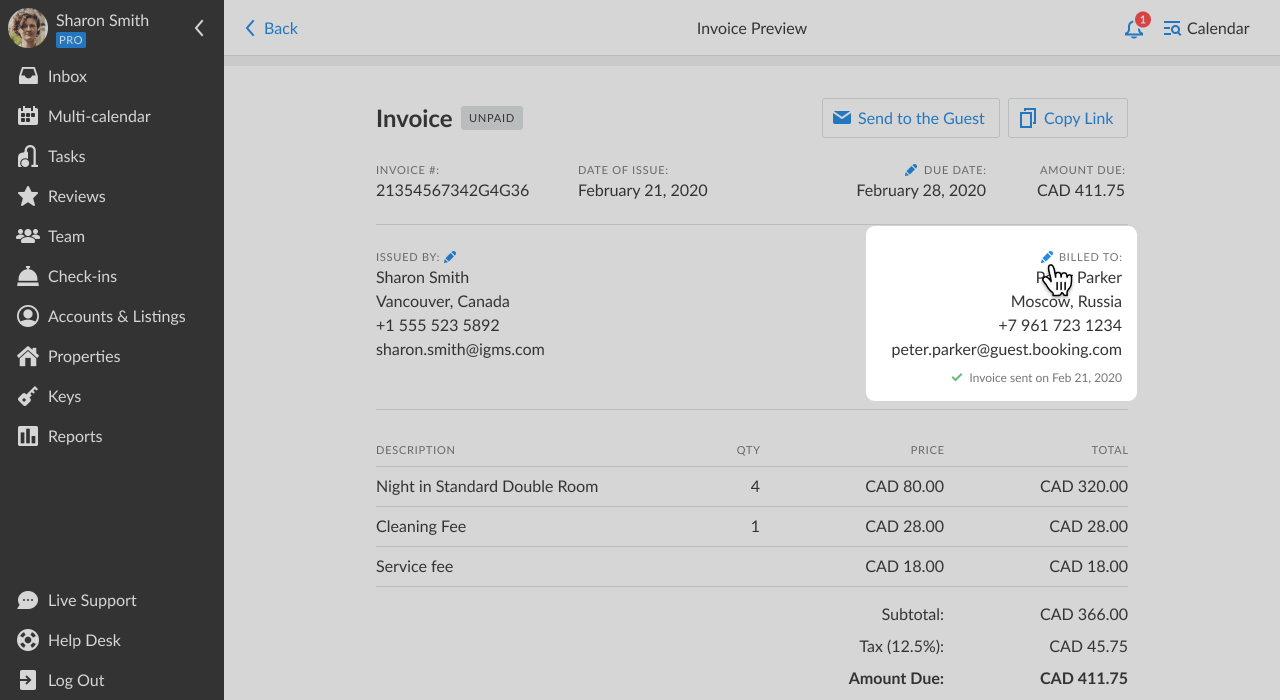
How do I change the host’s billing information?
If you need to update your billing details, click on the pencil icon close to the From field and modify the address and contact details.
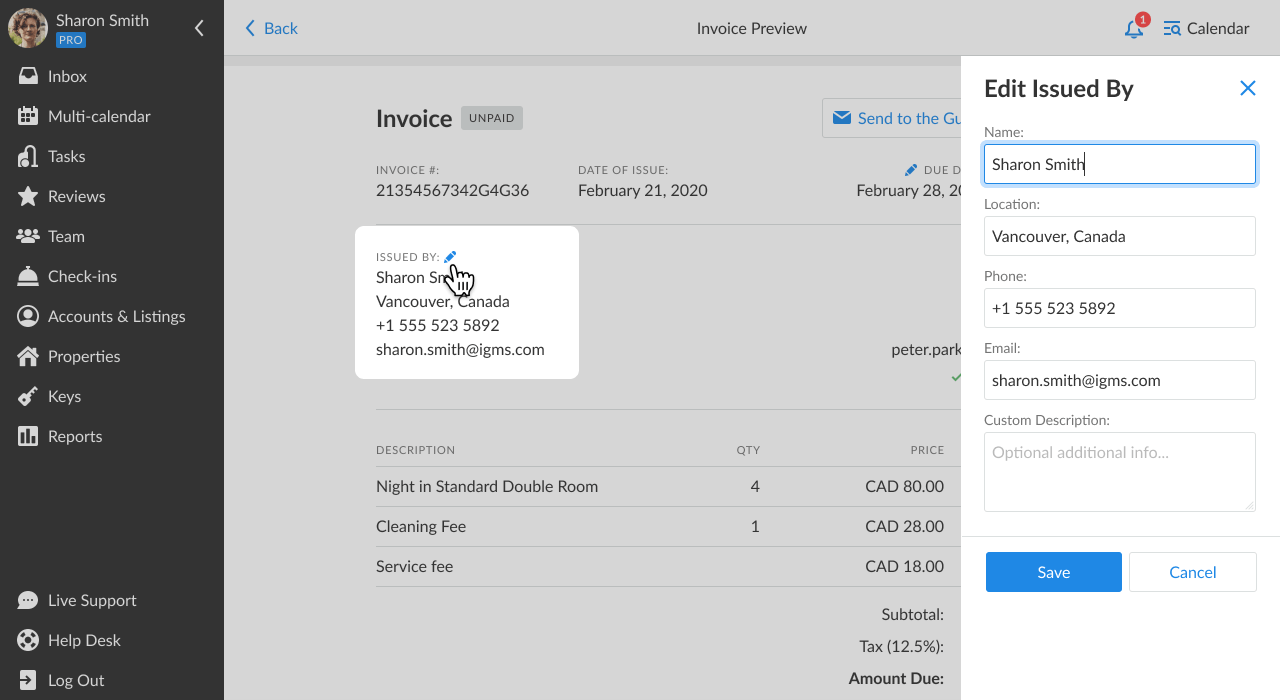
How to issue and process a refund
If you need to process a refund to your guest:
- Alter the reservation by changing the number of guests or dates.
- Open an invoice and scroll to the Payment field.
- Click the button New transaction.
- Fill in the amount you want to refund and select the Manual Transaction type – Refund.
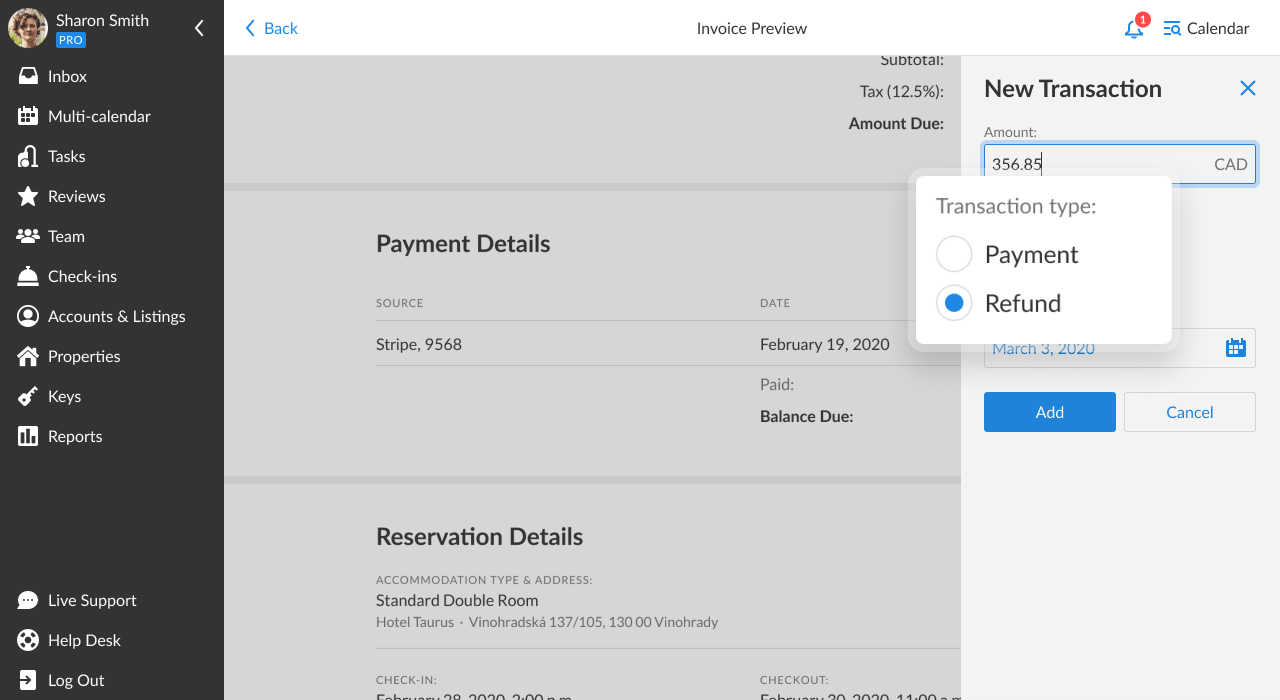
- Select the date for the transaction and click Save.
- To finalize the online transaction go to your Stripe account. Enter your guest’s credit card credentials and process a refund.
Once the refund is processed, the invoice payout will be updated.
How to add a manual transaction
You can use this feature to upsell some additional services requested by a guest (e.g., car or bicycle rental, laundry services) or charge them for damaged furniture.
To add a manual transaction:
- Open an invoice and scroll to the Payment field.
- Click the button New transaction:
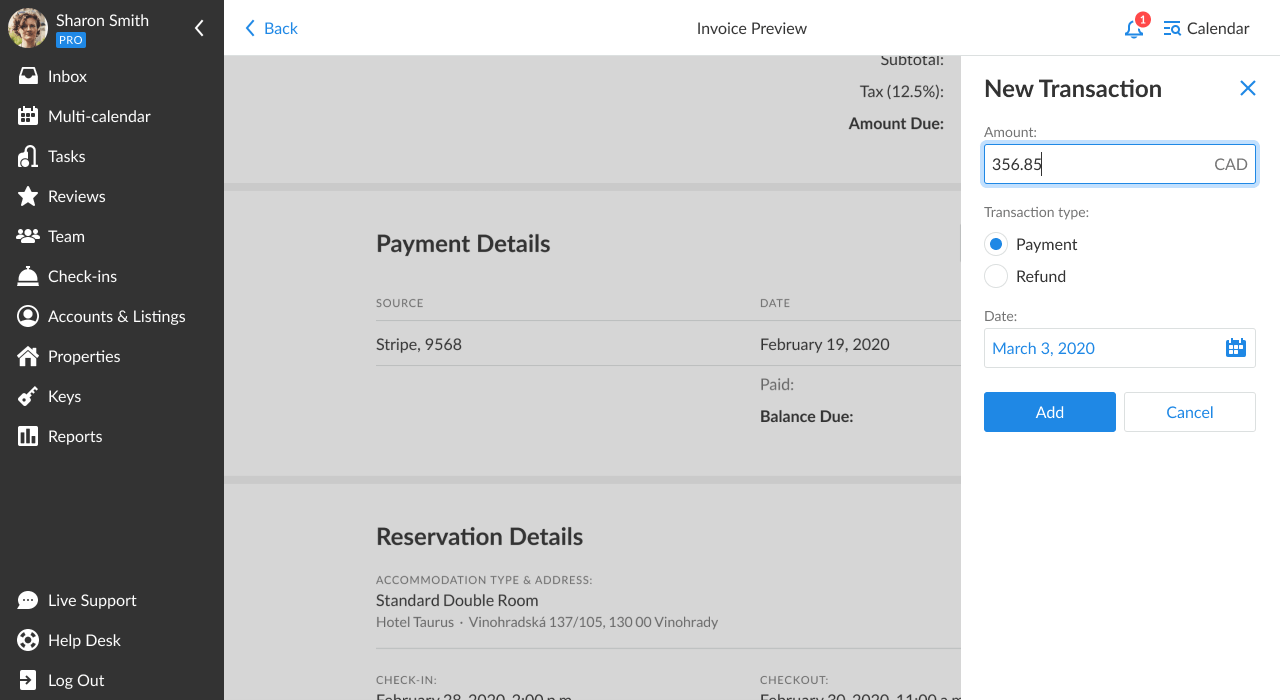
- Fill in the amount and select the Manual transaction type – Payment.
- Select the date for the transaction and click Save.
- Your invoice status will be changed to Partially Paid. To finalize the online transaction click on the Pay Invoice button.
- In your Stripe account enter your guest’s credit card credentials to complete the transaction.
After a new transaction has been completed, the invoice status will be changed to Paid and the transaction payout will be updated.
Things to keep in mind
- iGMS temporarily does not support changes in the list of Rentals & Payments from the invoice preview section.
- iGMS does not process payments automatically when you issue a refund or add a new manual transaction. Each of these transactions should be completed manually by a host via their Stripe account. Depending on your pricing policy, you can also issue a refund via iGMS and pay your guest with cash.
If you have any questions about editing invoices, please contact our Customer Experience team via email.

