Automatic cleaners assignment helps you to automate your cleaning routine which will, in the end, save you time. Once you enable this feature for a property, the cleaners will get assigned to all the new tasks automatically. You might be interested in this feature if your cleaners typically work at the same properties.
How to Set Up an Auto-assign Cleaning Task?
To activate auto-assignment of cleaning tasks, you need to open Property Editor and switch to Cleaning Tab. Here you can see the Cleaning Tasks with the ‘Auto Assign Cleaner’ button.
Pull the ‘Auto Assign Cleaner’ toggle to enable this feature for this property and add a cleaner from your team. Once you click on Apply, the chosen cleaner will get linked to this property and appointed to all the existing Unassigned cleaning tasks created for this property.
When a new reservation for this property has been made, the new tasks will be auto-assigned accordingly. However, the cleaner’s availability and priorities can impact the process. We will later discuss this further.
Important: If you just enable the auto-assign of cleaning tasks without adding any cleaner to the property, the tasks won’t be auto-assigned to anyone.
Can I Add Several Cleaners to a Property?
You can auto-assign more than one cleaner to a property. When you create the list of the auto-assigned cleaners for a property, you can also prioritise your cleaners. It basically means that the list serves as a ranking and the position corresponds to the cleaner’s priority. So, when a new task appears in the calendar, the first available cleaner with the highest priority will be assigned to this task.
Note: When the colour of the cleaner’s name is grey, it means that this cleaner is not available for the task. It might happen when his/her role has changed.

Important: In case all the auto-assigned cleaners are unavailable, the auto-assignment will be stopped for this property and all these tasks will remain Unassigned.
Are Cleaners Notified When They Get an Auto-assigned Task?
Yes! It doesn’t matter if the task has been assigned manually or automatically, cleaners will receive notifications.
How Do I Delete/Change an Auto-Assigned Cleaner?
If you want to delete a cleaner who’s been assigned to a property, you can remove this cleaner from the auto-assigned cleaners’ list in Property Editor. In the event that this cleaner had tasks assigned to him/her, these tasks will be reassigned automatically to the next cleaner on the list.
If you want just to replace an auto-assigned cleaner, but you don’t need to remove this user from the list, you can downgrade him/her in the list, so that another person will take the prioritized position as an auto-assigned cleaner.
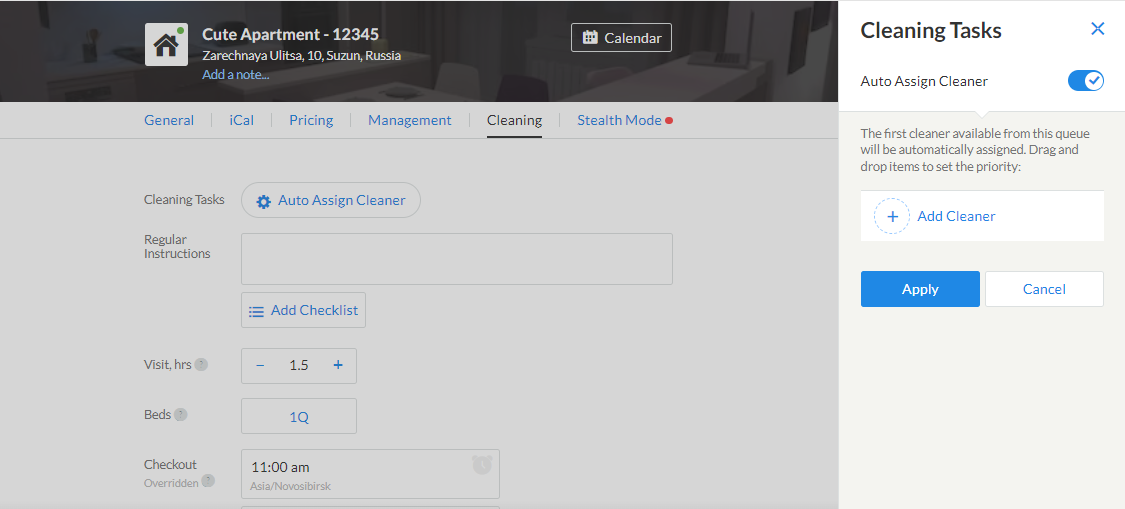
If you delete the last cleaner in the list of a property, the tasks will remain unassigned even if the feature was activated.
Who Can Set Up the Auto-Assign of Cleaners?
Administrator and the Head of Cleaners are authorized to auto-assign the cleaning tasks by default. Other users must have Task Management permissions.
Can I Auto-Assign Handyman Tasks?
No, this feature automates only the repetitive tasks, such as cleaning activities. Handyman tasks can be created manually only.

