Una vez que sus propiedades se hayan importado a iGMS y sus canales de reserva se hayan agrupado, podrá configurar los ajustes de disponibilidad y precios de cada propiedad para todos sus anuncios sincronizados a la vez desde la aplicación Precios de la pestaña Editor de propiedades.
¿Cómo puedo encontrar el Editor de Propiedades?
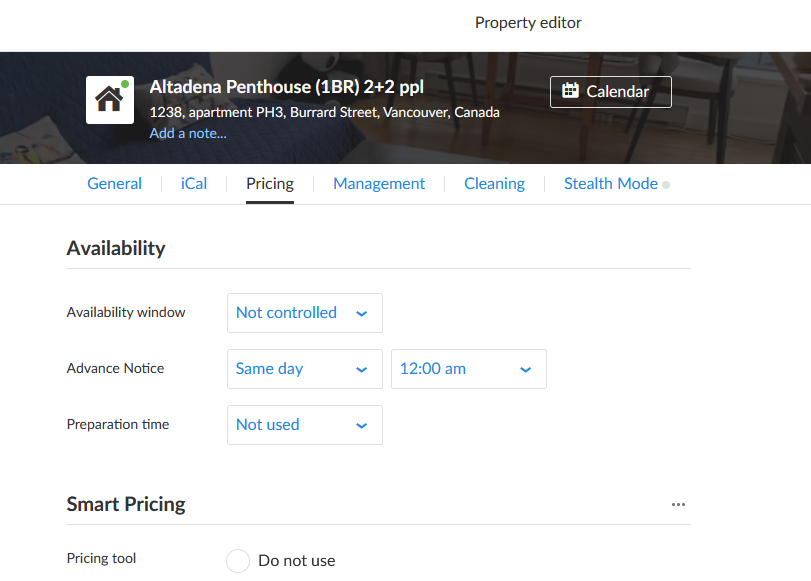
Para llegar al Editor de propiedadesIr a Cuentas y listados y haga clic en el anuncio que desea editar. También puede ir a Propiedadeslocalice la propiedad que desee y haga clic en el botón verde Editar para acceder al editor.
¿Qué ajustes puedo cambiar desde el Editor de Propiedades?
Una vez en el Editor de propiedadespulse el botón Precios para encontrar una serie de opciones. Cualquier cambio realizado en esta pestaña se sincronizará automáticamente con todos los listados agrupados para esta propiedad.
Aquí encontrarás cuatro conjuntos de opciones: Disponibilidad le permite elegir entre diferentes ajustes que controlan cuándo estará disponible su propiedad. Precios y noches mínimas le permite establecer los precios por noche y la estancia mínima de todos los anuncios agrupados en esta propiedad. Precios inteligentes le permite conectar una herramienta inteligente de fijación de precios a su propiedad y dejar que gestione los precios por usted. Y Marcas de canal le permite subir o bajar los precios para cada canal de reserva individual.
Puede obtener más información sobre Smart Pricing en Este artículo y sobre precios y márgenes del canal en Este.
¿Qué opciones de disponibilidad puedo cambiar?
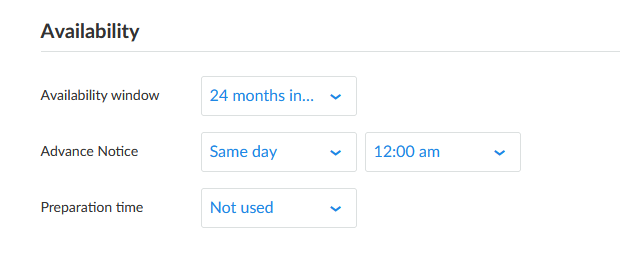
Hay tres opciones que pueden modificarse en la sección de disponibilidad de la pestaña de precios.
- En Ventana de disponibilidad le permite seleccionar con cuánta antelación desea que su propiedad esté disponible. Por ejemplo, si establece esta ventana con 24 meses de antelación, la propiedad sólo estará disponible para reservas durante los dos años siguientes. Todas las fechas a más de dos años de la fecha actual se bloquearán automáticamente. Y a medida que la ventana avance, las fechas se abrirán automáticamente para mantener siempre dos años de disponibilidad.
- Aviso previo le permite elegir el tiempo de antelación con el que sus huéspedes deben reservar su propiedad. Por ejemplo, si establece esta opción en al menos un día, sus huéspedes no podrán reservar una propiedad el día de entrada, también conocido como reserva del mismo día. Si permite las reservas en el mismo día, podrá elegir la hora del día...
- Tiempo de preparación añade una o dos noches antes y después de cada reserva, bloqueando esas fechas para que sus equipos de limpieza puedan preparar la propiedad o realizar el mantenimiento necesario. Por ejemplo, si establece un día de tiempo de preparación, todas sus reservas tendrán el día anterior a la entrada y el día posterior a la salida bloqueados para cualquier otra reserva.
Todas estas opciones se sincronizarán en todos sus listados agrupados para cada propiedad, lo que significa que si tiene listados de Airbnb, VRBO y Booking.com para una propiedad agrupada, estos ajustes serán los mismos en todos esos listados.
¿Qué opciones de precios puedo cambiar?
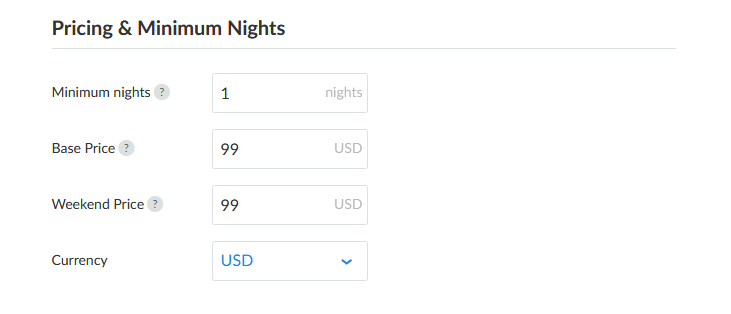
Además de las opciones de disponibilidad, el Precios tab también le permite establecer el precio base y por noche de fin de semana para todos los listados de su propiedad, junto con su configuración de noches mínimas y la moneda del precio.
Una vez que haya fijado un precio base y un precio de fin de semana, tendrá que ir a la sección Calendario de reservas para su propiedad, seleccione tantas fechas como desee y, a continuación, haga clic en el botón Precio al por mayor botón: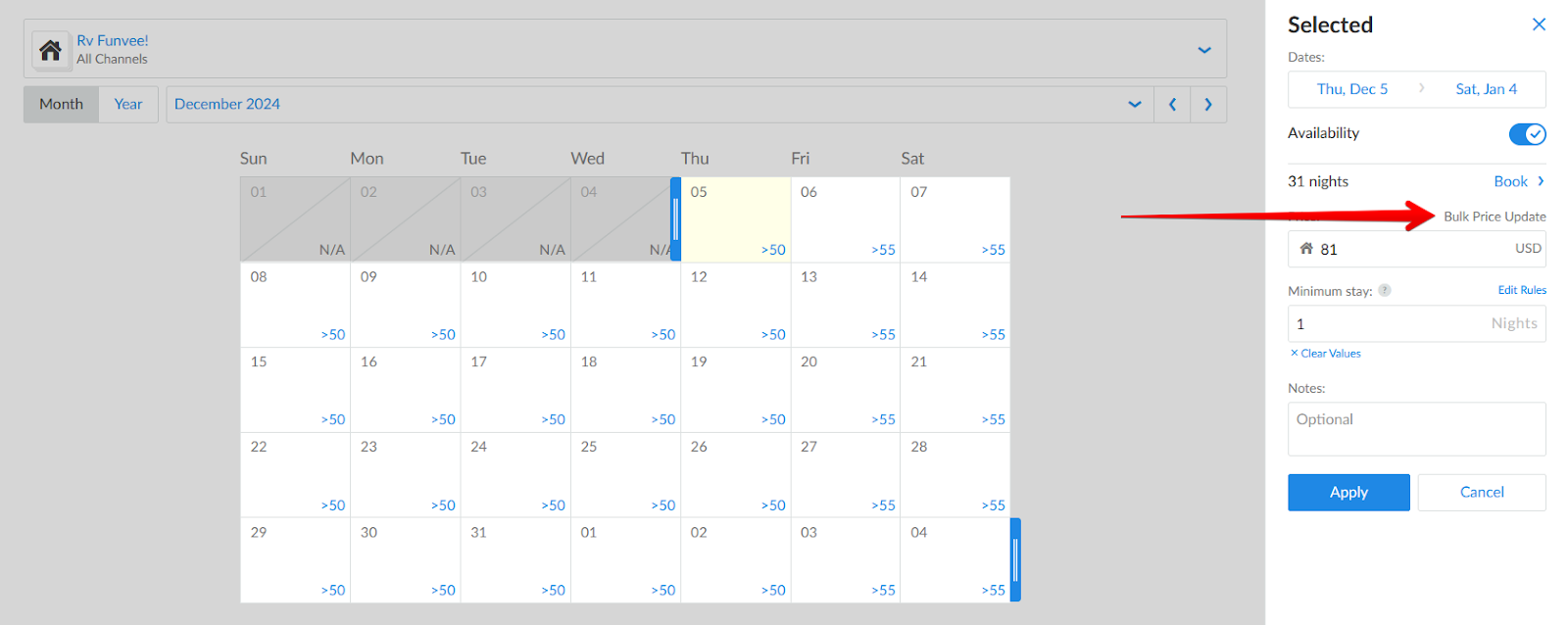
Se abrirá un nuevo menú en el que podrá Solicitar los nuevos precios fijados en el Precios ficha. Si desea establecer precios diferentes, también puede marcar la casilla Anular precios para escribir los nuevos precios base y de fin de semana.
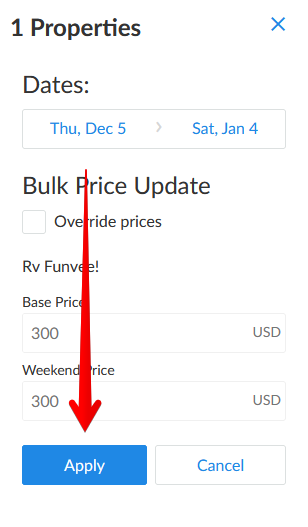
Una vez que haga clic en Solicitarlos nuevos precios base y de fin de semana se actualizarán en todos tus anuncios.
Importante: los ajustes que realice en el Ficha Precios anulará cualquier configuración que haya realizado en el archivo Editores de listados para sus propiedades.
Por ejemplo, si tiene una propiedad en la que el anuncio de Airbnb tiene una ventana de disponibilidad de 6 meses y luego establece una ventana de disponibilidad de 12 meses en la pestaña Precios, el anuncio de Airbnb y todos los demás anuncios de esa propiedad utilizarán la ventana de 12 meses en su lugar. Esto también se aplica a los precios, la estancia mínima y cualquier otra configuración.
Si tiene alguna pregunta sobre el Editor de propiedades o la pestaña Precios, no dude en ponerse en contacto con nuestro equipo de Experiencia del cliente a través del chat en directo o en support@igms.com.

