Speaking the same language with your guests, literally or figuratively, has an immense influence on their experience with you. Now iGMS supports multiple languages and offers Multilingual support for message templates, so you can communicate with your guests in their preferred language.
This way, they will feel cared for and will get more comfortable. You, in turn, will have a chance to build a more personal connection with them, overcoming the limits of language barriers.
Let’s take a look at how the iGMS Multilingual support feature works.
How many languages does iGMS support?
At the moment, iGMS supports 109 languages.
The iGMS Multilingual support feature automatically detects the language of the first incoming message and sends an automated template to the guest.
How to set the preferred language for a guest?
The guest’s language is set automatically by the system based on their first message.
Here’s how you can change the preferred language in an Inbox thread with the guest.
- In the iGMS Inbox, click on the name of the guest to open a thread with them.
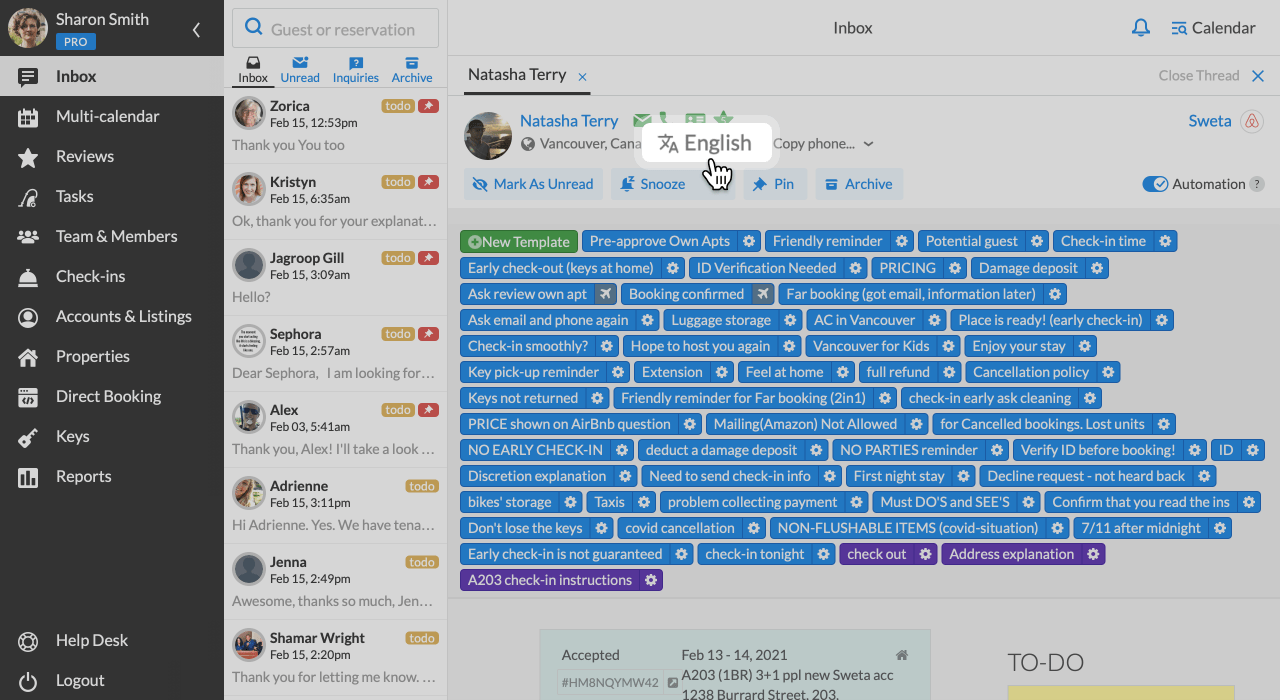
- Right below the guest’s name, you can see the guest’s language as the system identified it. Note that if the system cannot identify the language of your guest, the default language will be English.
- Click on the defined language. On your right-hand side you will see a drop-down panel with a list of languages. Use the search bar to type in the name of the target language and pick the one you need from the search results. This language will be used for automated templates.
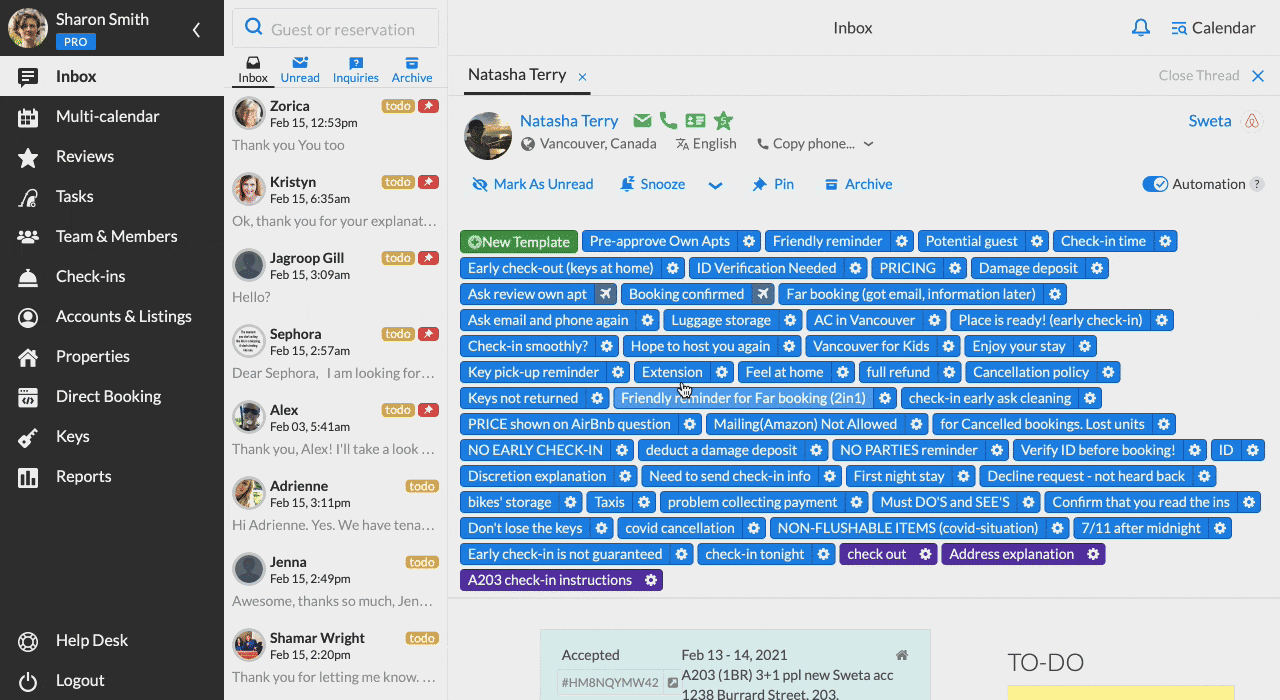
Note that when setting a language for a guest, the system might show a language as Suggested. It is the system language recommendation based on the incoming messages from the guest. If it’s not relevant, you can ignore it.
How to create a message template in the target language?
To send an auto-template in the language of your guest, you need to create a version of the template in this language.
Here’s how you can do it:
- Go to the Property’s Editor and click on the Customize button. You can also access the templates right from the Inbox thread with the guest.
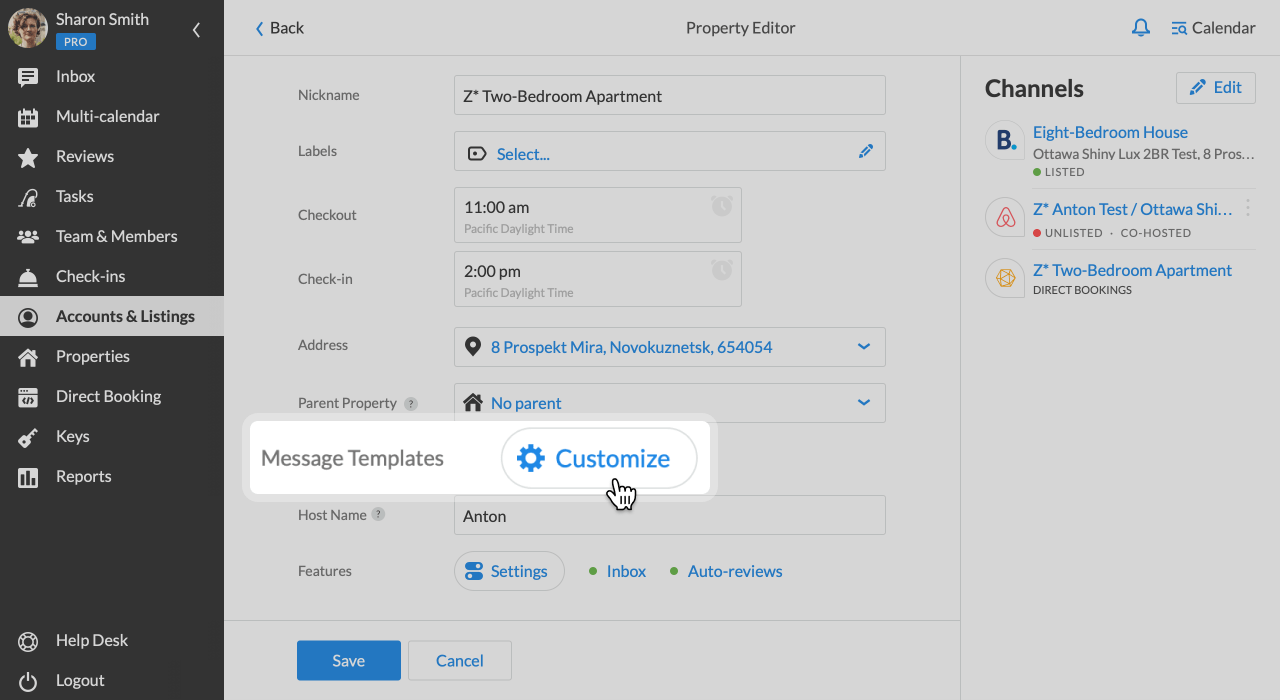
- Choose the template you need and click on the gear/airplane icon to access the Template Editor.
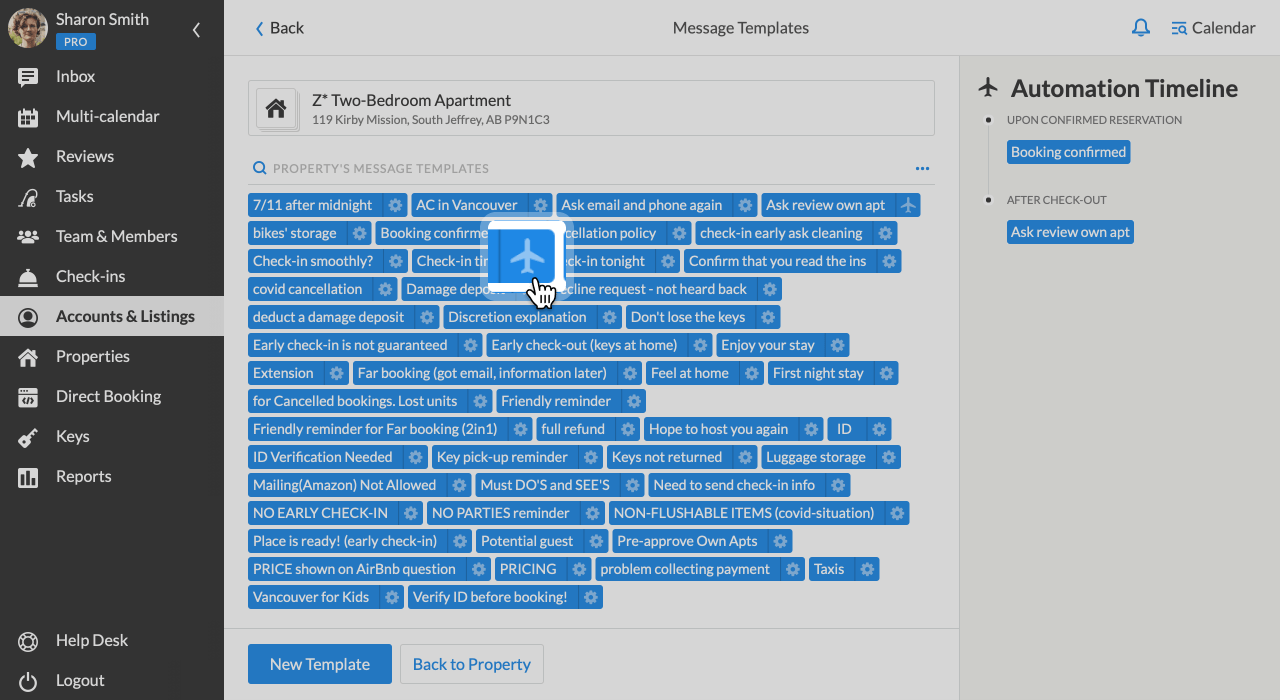
- Right below the template name you can see the template’s language.
- Click on the Add language button. On your right-hand side you will see a drop-down panel with the list of languages. Use the search bar to type in the name of the target language.
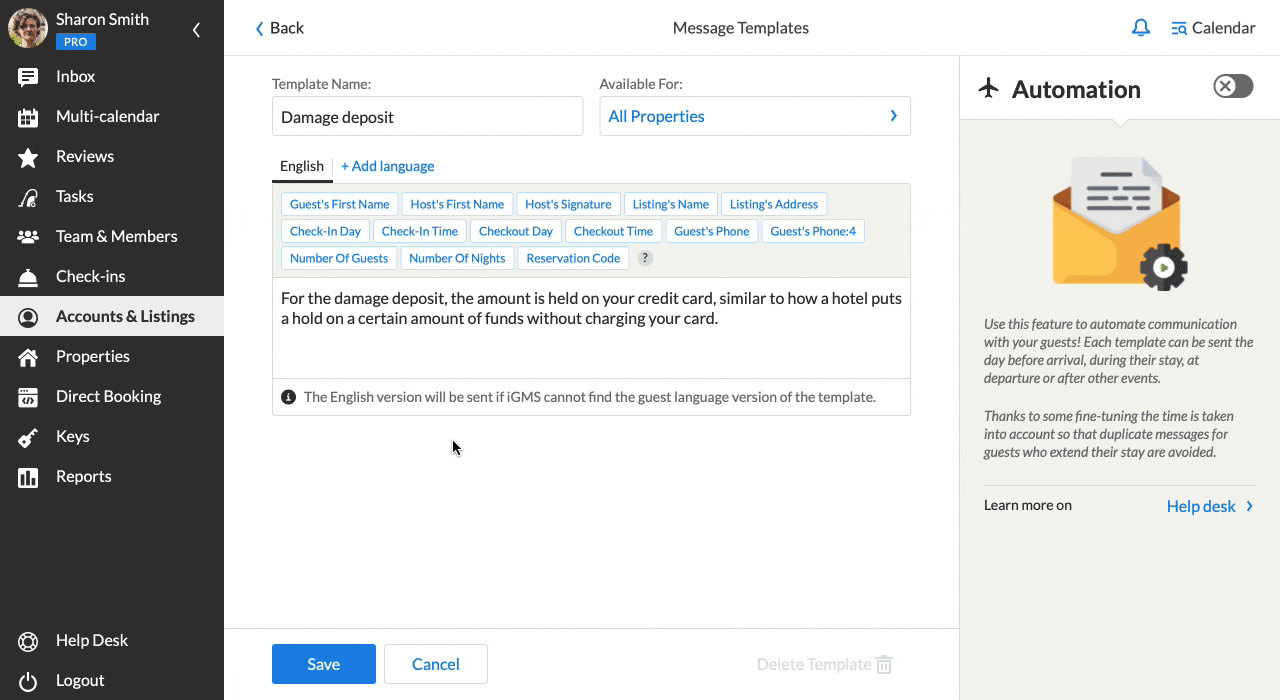
- Right next to the tab with the English version, you will see the new tab. Don’t forget to click Save to apply the changes to the template.
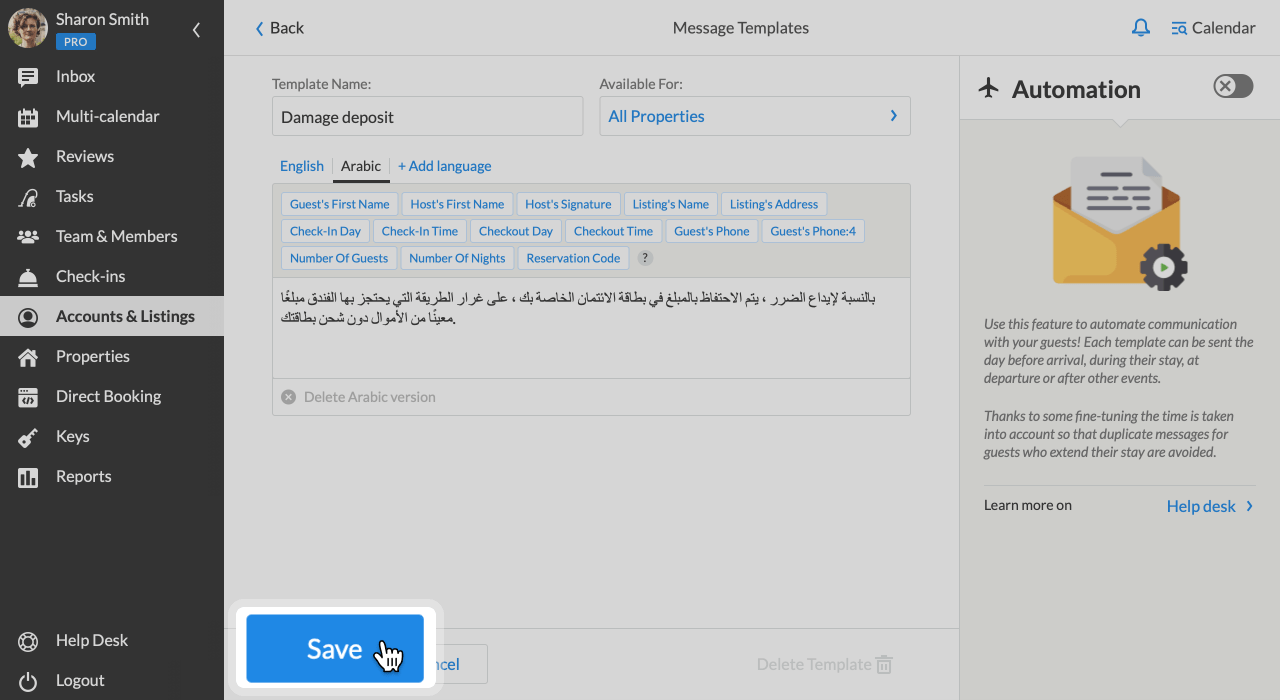
Using this method, you can add as many language versions of the template as you need.
To delete the language version of the template, please, follow these steps:
- In the template editor, click on the tab with the name of the language, scroll down till the end of the template.
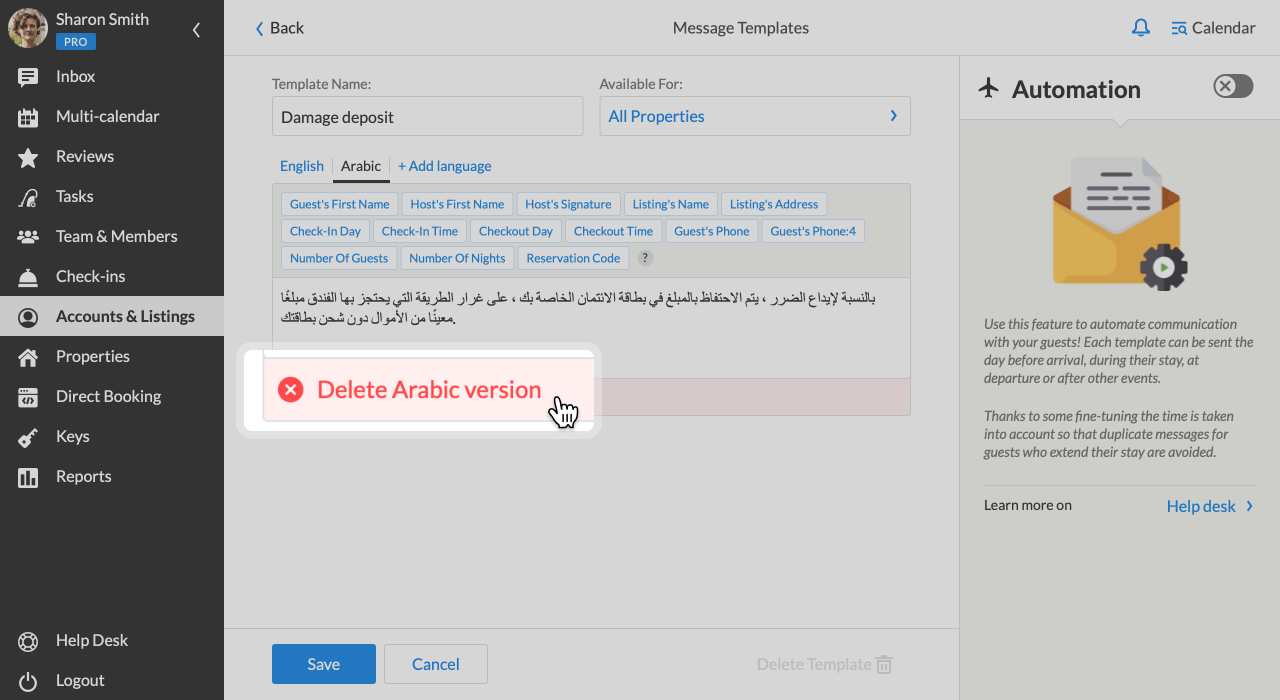
- Hover your mouse over the Delete (language) version and click on the pink-colored button.
- Click Save to apply the changes to the template.
Things to keep in mind:
- If there is no preset message template in the language of your guest, by default, the system will send them the English version.
- At the moment, only automated messages can be translated by the system to multiple languages. For translating regular messages, you can add the Google Translate extension to your browser.
If you have any questions about the iGMS Multilingual support feature, feel free to contact us via email.

