After your Airbnb or Vrbo/HomeAway account has been fully integrated into the iGMS system, one of the things that will help you to enhance your rental management is setting up your properties. Click on the property in the Accounts & Listings section to access the Property Editor.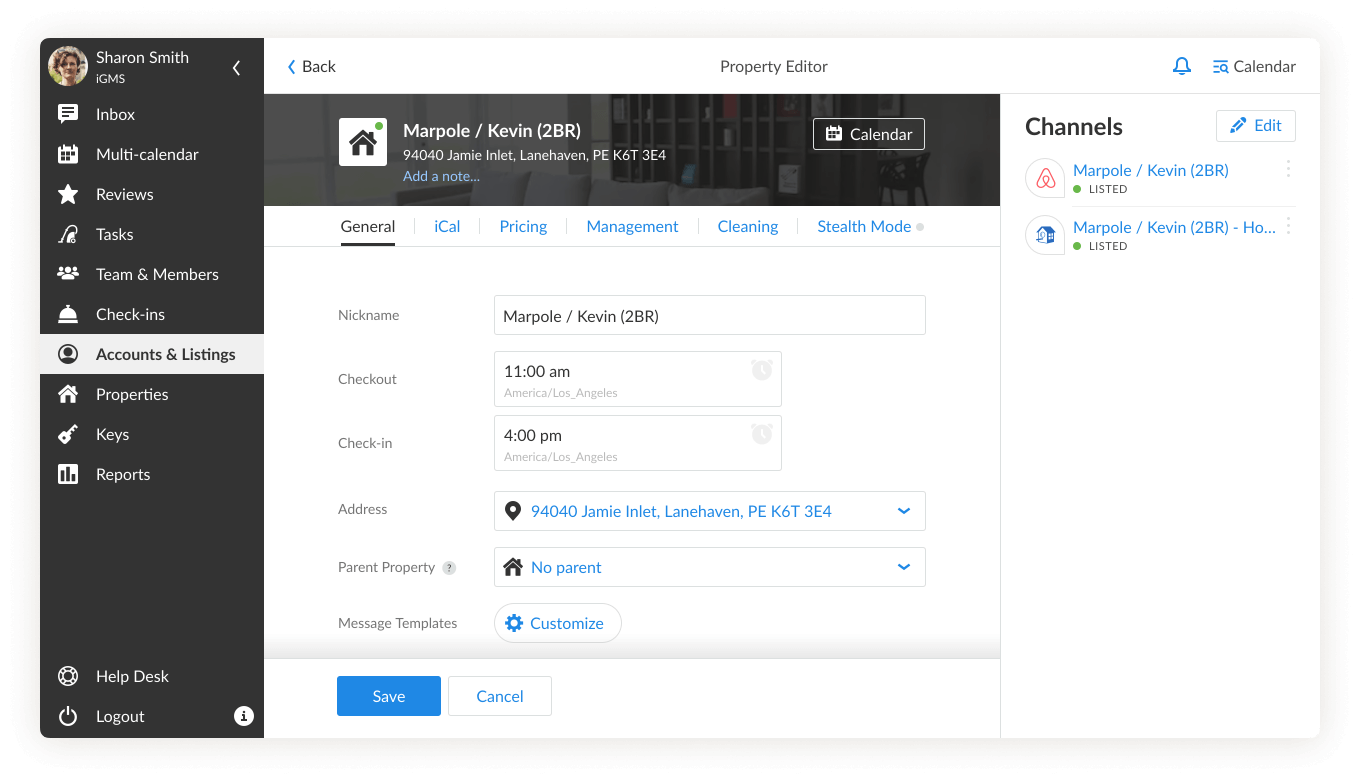
How do I set up my property?
1. Choose Property’s Nickname
In the box under Nickname, you’ll see your property’s name that was pulled up from the vacation rental platform. You can shorten it if the name is too long. The use of nicknames can help you to navigate between the properties easily.
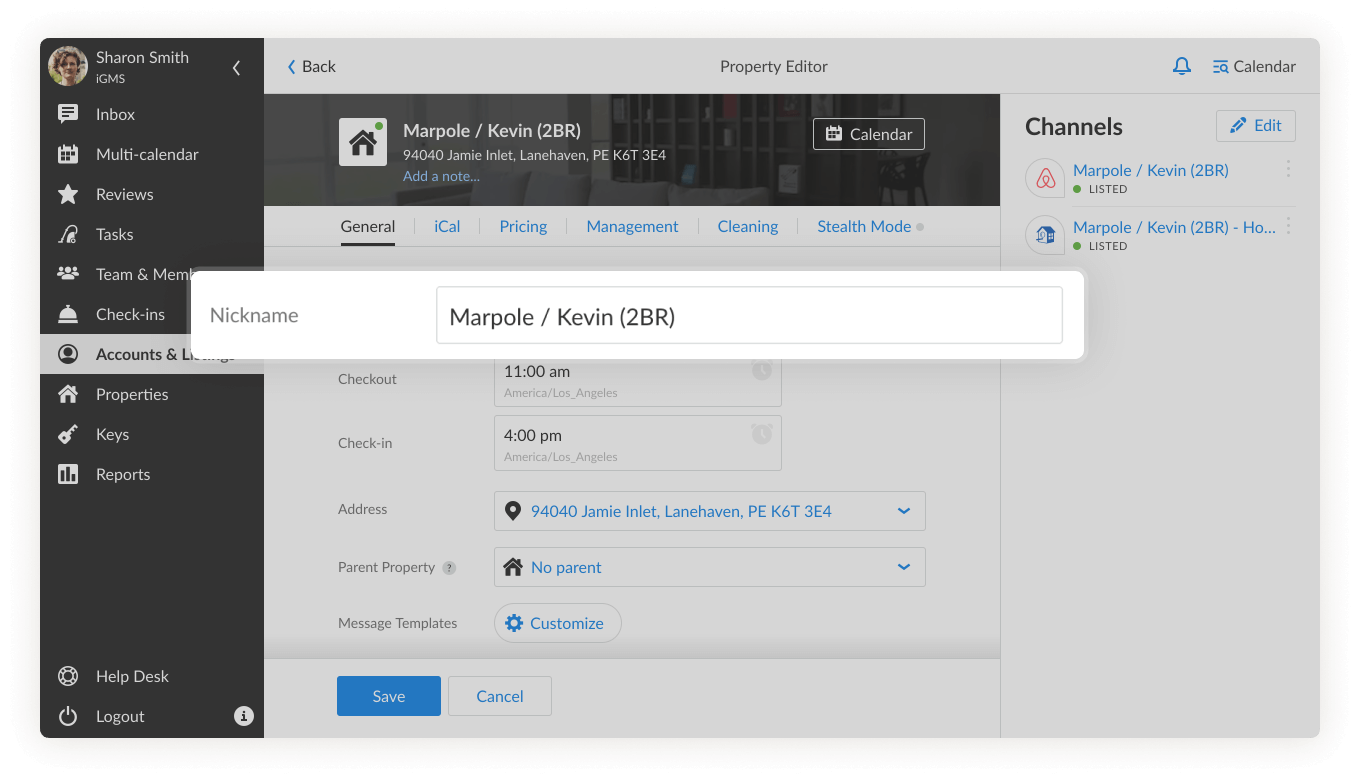
2. Set Up Checkout and Check-in time
When you connect an existing listing, the checkout and check-in times will be pulled from the vacation rental platforms (Airbnb, HomeAway/Vrbo).
Changing the checkout and check-in time manually via the iGMS app will change it on the platforms and vice versa.
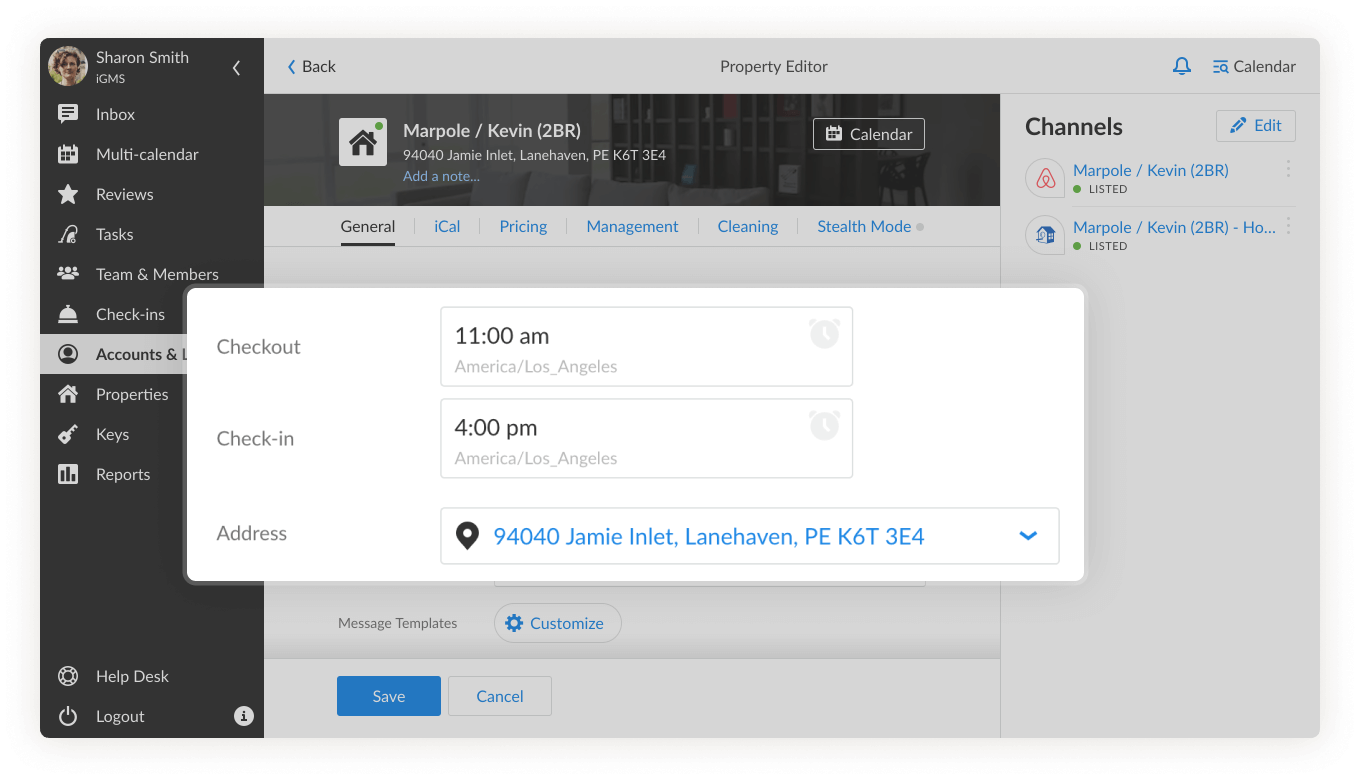
Important: The checkout and check-in times are dependent on the location of your property. It’s a good idea to insert a correct address. Click on the box under Address and insert the location information in the pop-up window.
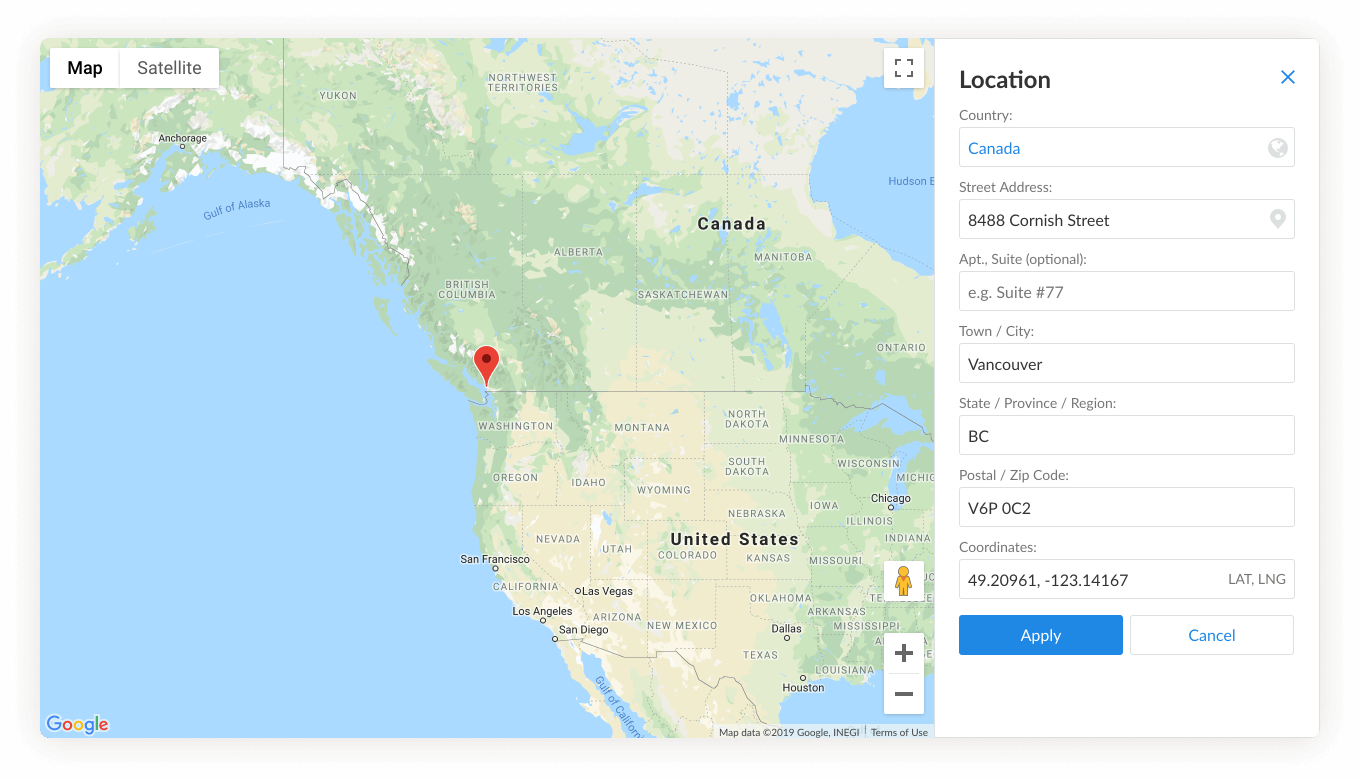
3. Set Up Parent/Сhild Property Connection
The Parent Property feature allows you to create a child-parent relationship between properties (listings). For example, when a room in a house is a separate listing, but the house itself is also another listing, you can set the house as a parent property of this room. When a guest books the room, the house as a whole will be unavailable for renting out during this period to prevent double-booking.
Click on the box under Parent Property. In the open window, you will see a list of available listings, except the one that you chose as a child property. Click on the listing you want to be a parent property.
Note that if you manually block out dates on the Parent Property‘s calendar, the dates won’t get blocked on the child property’s calendar. And vice versa, blocking out dates on the child property won’t get blocked on the same dates on the Parent Property‘s calendar. For such purposes, you can create a manual reservation for the necessary dates.
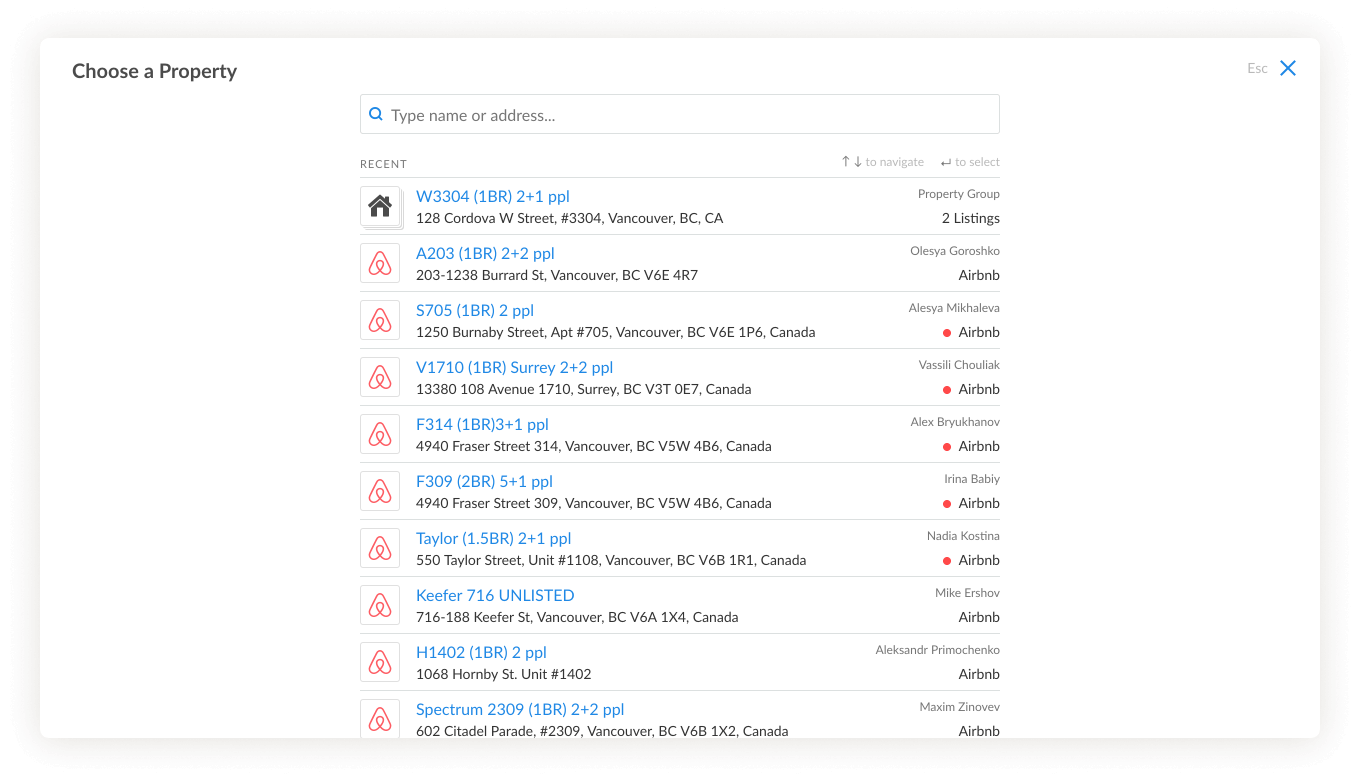
4. Add Message Templates for a Property
You can add or edit Message Templates for automatic responses with your guests. Click on the Customize button to access this feature. Check how to create and use templates, and how to automate your reply messages.
5. Set Status
If you use iGMS only to manage Cleaning tasks or want to unlist your property temporarily, you can disable certain features for the property in the Property Editor.
Сlick on the button showing current status.
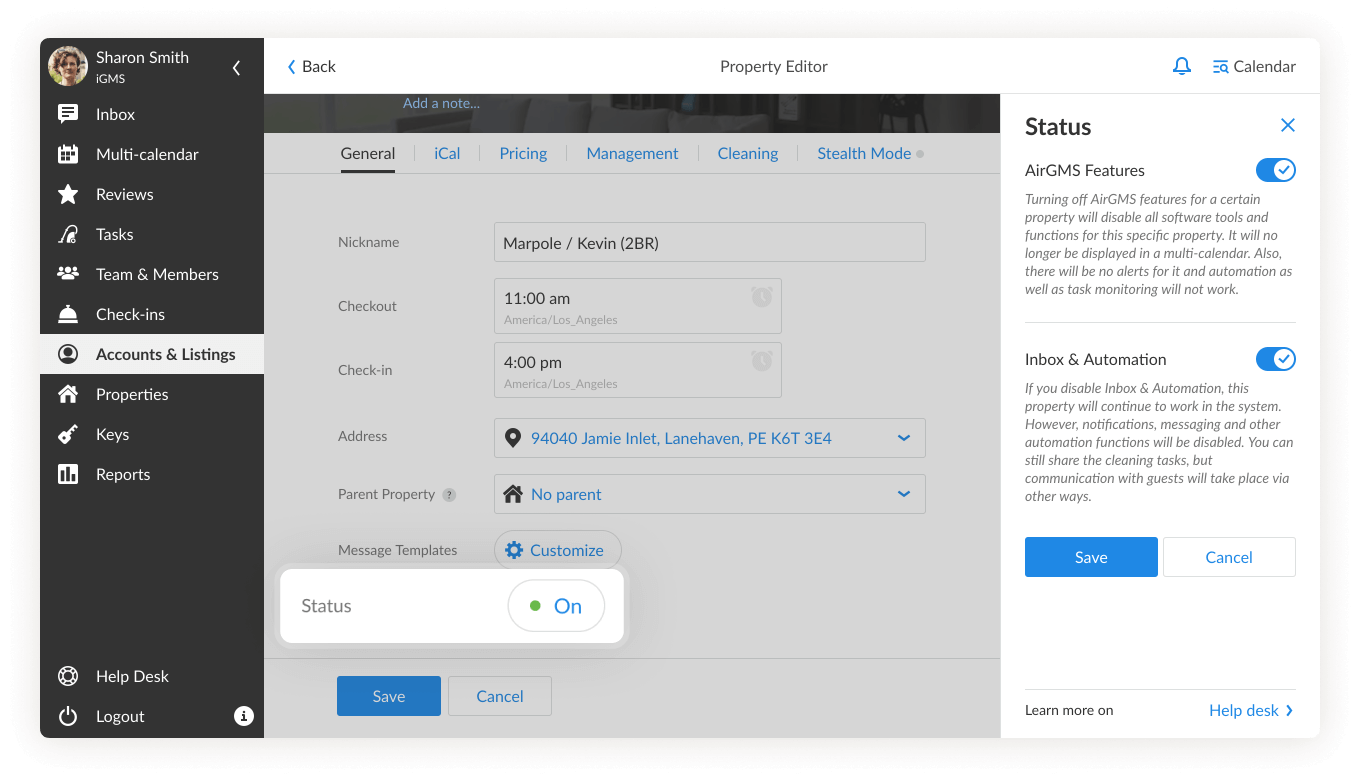
Turning off iGMS features will disable all software tools and functions for this specific property. It will no longer be displayed in the multi-calendar and there will be no alerts for it; automation and task monitoring will not work.
If you don’t want to use our software’s guest communication tools, you can disable the Inbox & Automation feature. This property will continue to work in the system, however, notifications, messaging and other automation functions will be disabled. You can still share the cleaning tasks, but communication with guests will take place via other ways.
Click on the toggle next to the feature that you want to turn off. Сlick Apply, once you’ve made the changes.
6. Add Note
You can add specific details about the property, for example, cleaner’s contacts, long or short-term property, etc. Click Add a note under the property’s name and address in the Property Editor heading.
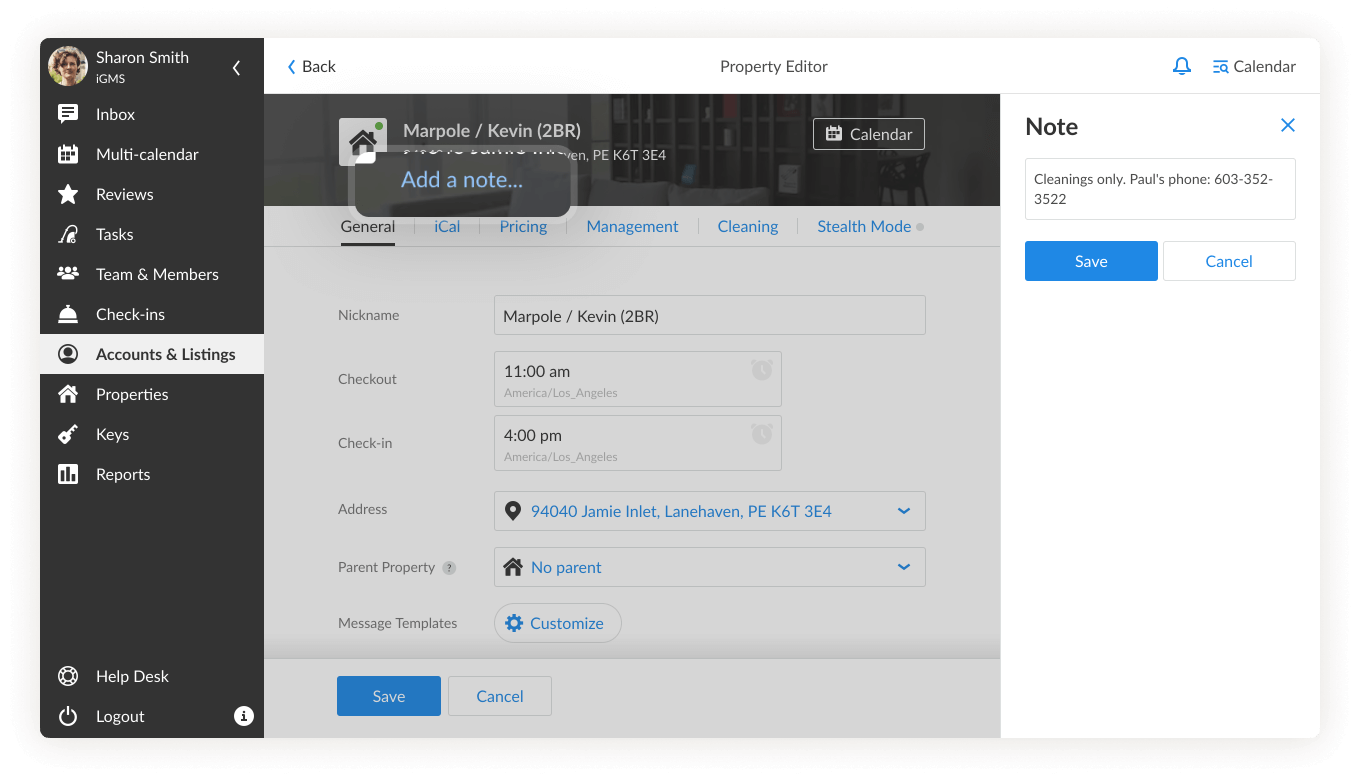
7. Channel Manager
If you have properties listed on different channels, you can merge them using our Channel Manager and run them as one property. The Channel Manager feature can also be used for managing several listings from the same channel. You can find more information about this feature in the article How Does Channel Manager Work.

After setting up the basic settings, customize your property settings with:
- Calendar sync via iCal
Read articles about How to Export Calendar via iCal and Importing Calendars to iGMS via iCal - Management Fee & Property Owners
Learn what is a Management Fee and How to set it up - Cleaning Management
Read more about How to Auto-assign Cleaning Tasks - Stealth Mode feature
Read more about What Is Stealth Mode
In case you have any questions about your property’s settings, please contact the Customer Experience team via support@igms.com.

