Effective and fast communication is essential to renting out your property successfully. Guests expect prompt replies to questions and queries, and the speed of hosts’ responses will directly impact the placement of their listings on the platform.
With the iGMS smart messaging system, hosts can automate up to 70% of their daily communication by:
- Creating templates and replies;
- Setting up triggers for automation;
- Sending special offers;
- Leaving quick notes about each guest.
What’s In My iGMS Inbox?
Once you have synced your booking platforms accounts with iGMS, you will find all the messages from your guests and inquiries in the Inbox section.
Threads are divided into three categories:
- All (all the messages together, unread and inquiries);
- Unread (only the messages you haven’t checked yet);
- Inquiries (only inquiries from guests);
- Archived (the old messages you no longer work with).
New messages will be at the top, while the older messages will appear at the bottom.
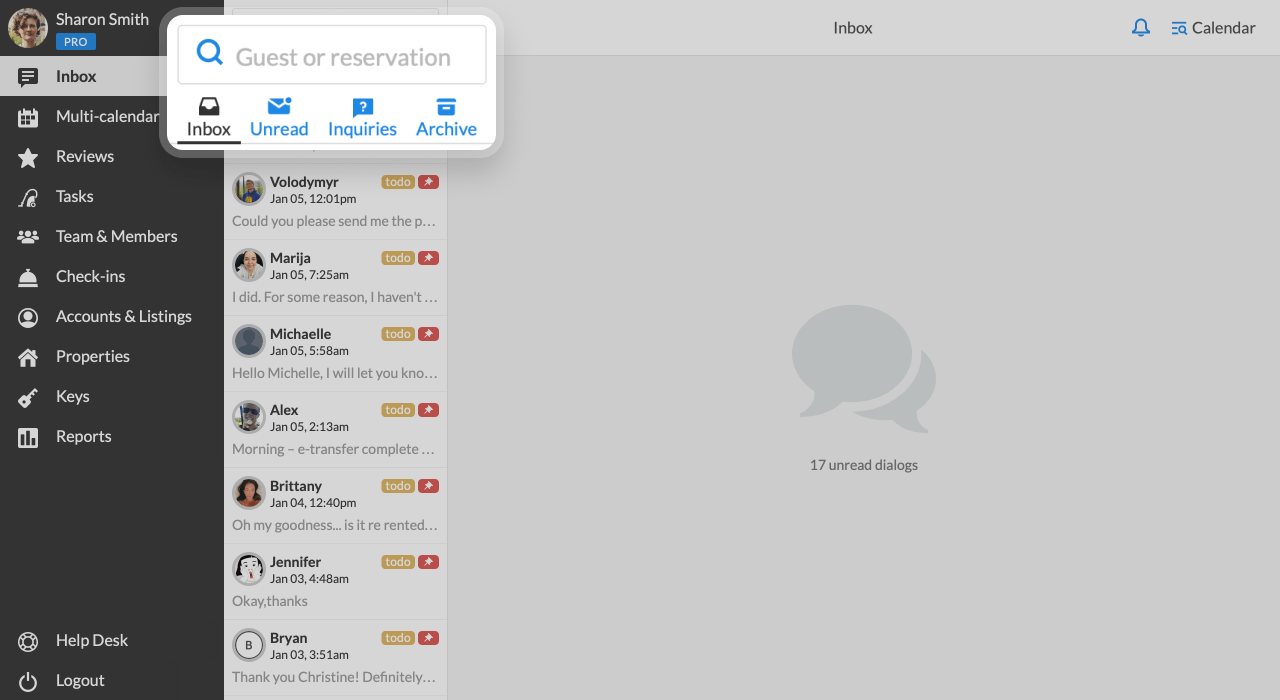
How to Chat with a Guest?
Open your Inbox and click on the thread. The dialogue will open then.
In the dialogue, you will see the guest’s profile and the following basic information:
- email;
- phone number;
- verified ID;
- the number of reviews obtained by the guest;
- their geographical location.
The mini-calendar to your right shows the reservation dates and the reservation history related to the guest.
You can open several dialogues if needed and effortlessly toggle between them.
How Do You Manage the Dialogues?
With the Pin it button, you can prioritize your chats with guests. No matter how many windows you open, “pinned” guests will always be at the top of the Inbox list marked with a white pin on a red background.
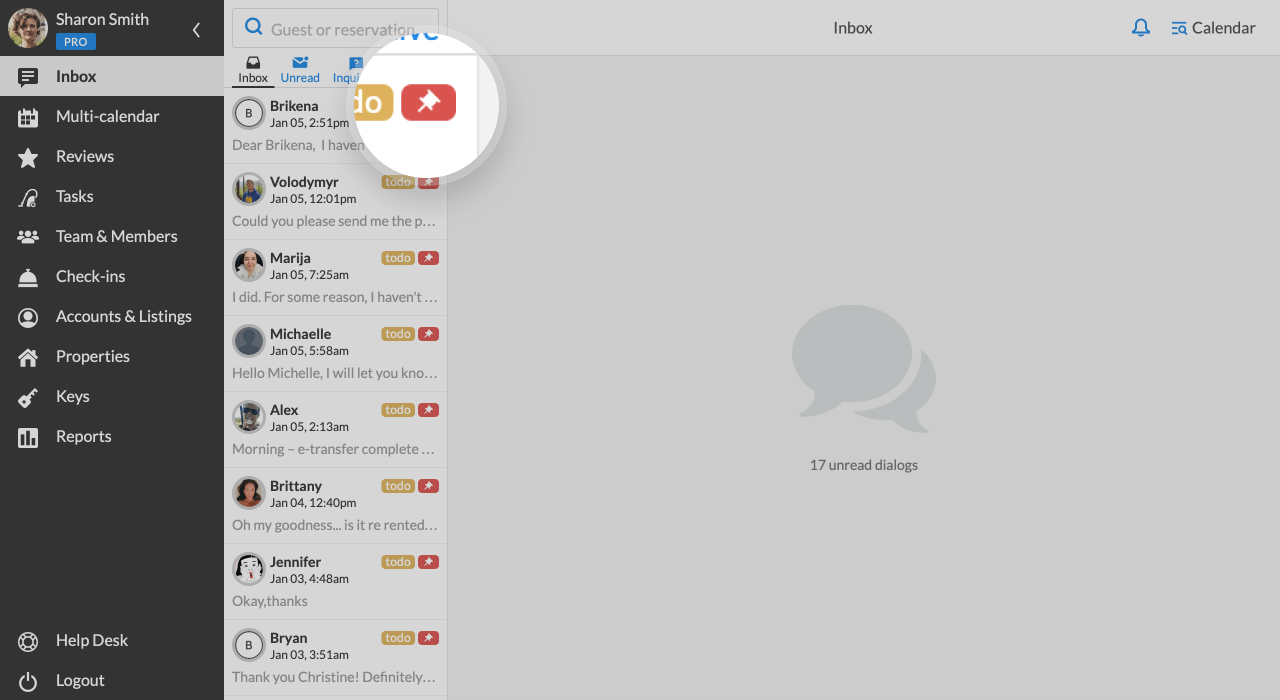
What if you have read a message but have no time to answer?
Just Mark as Unread and return to the message later. You can also Snooze notifications that you receive about the guests (for anything from five minutes to four hours).
A snoozed dialogue has a timer showing how much time is left till it will be pushed to the top of the Inbox list.
The Archive button will move the dialog to the Archived pile.
With the toggle Automation, you can either disable or enable all automated emails and messages for this specific guest.
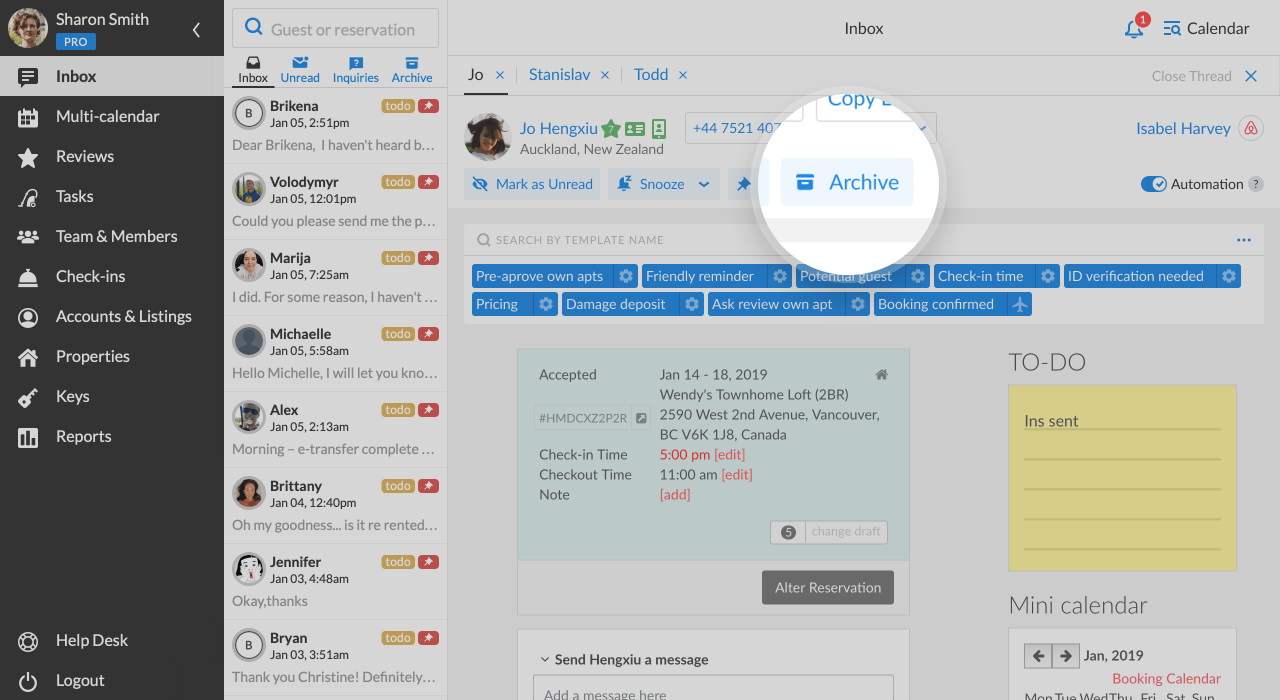
How Can I Use a Special Offer?
A special offer is one of the unique features offered by iGMS. If a potential guest asks a question, you can reply promptly and include a promotional offer or a small discount of 5% with your response.
This may be enough encouragement for your guests to move from a query to an actual reservation.
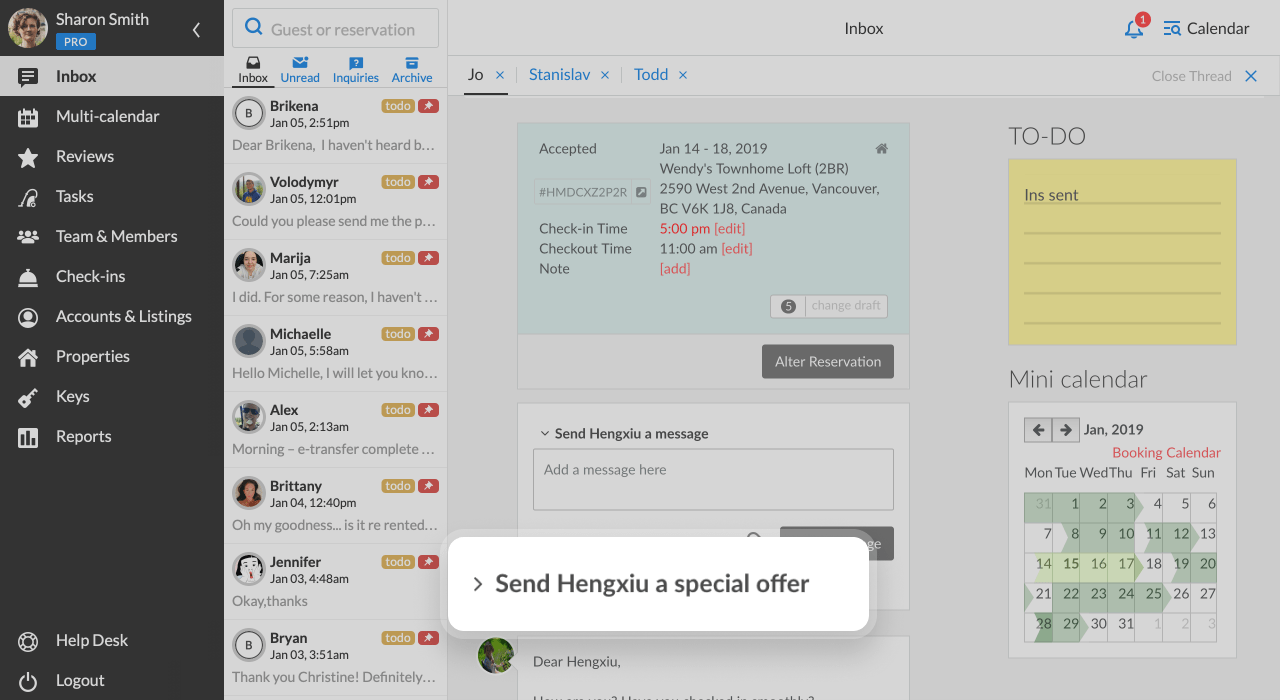
Note: You can also send a special offer to your guests via the initiated dialogue and invite them to stay at another property.
Why Do I Need a To-do List?
Jot down any thoughts, notes or memos about your guests or their stay in the yellow To-do block.
Once you have created it, you and your team members will see the yellow to-do sign at the right bottom of the guest’s chat box.
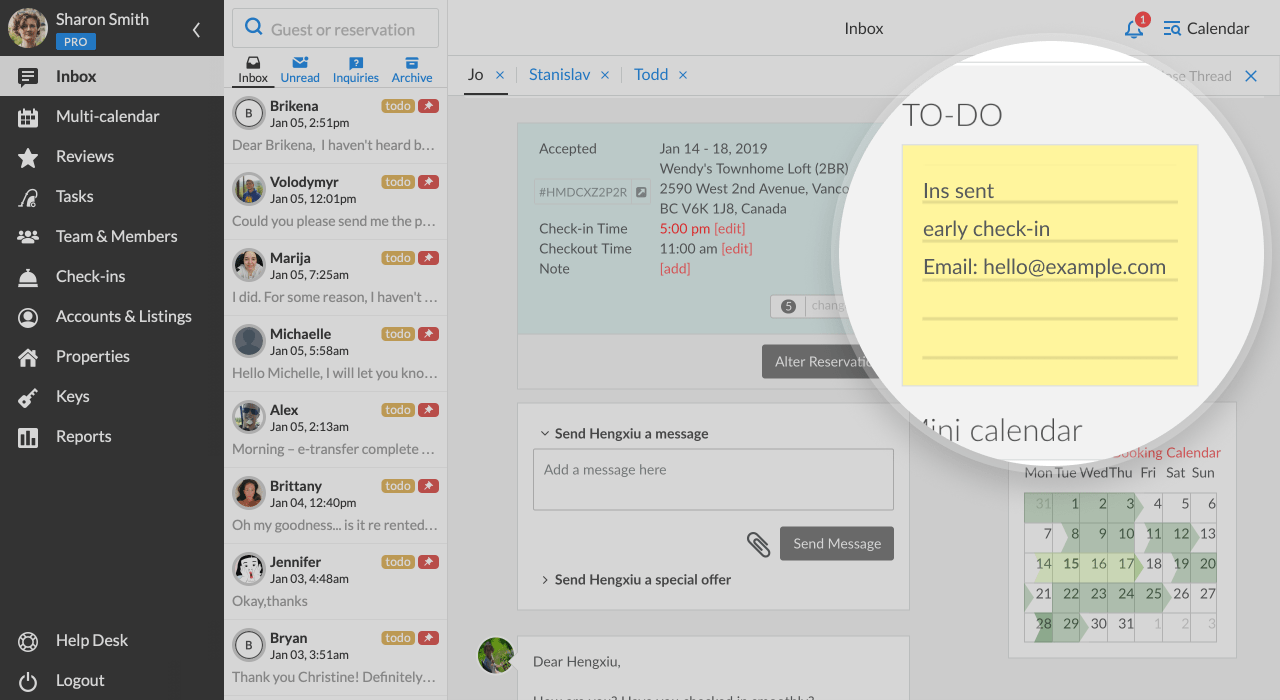
What is Reservation History?
In the Reservation History field you can see information about all previous, current, and future reservations of the guest in a chronological order.
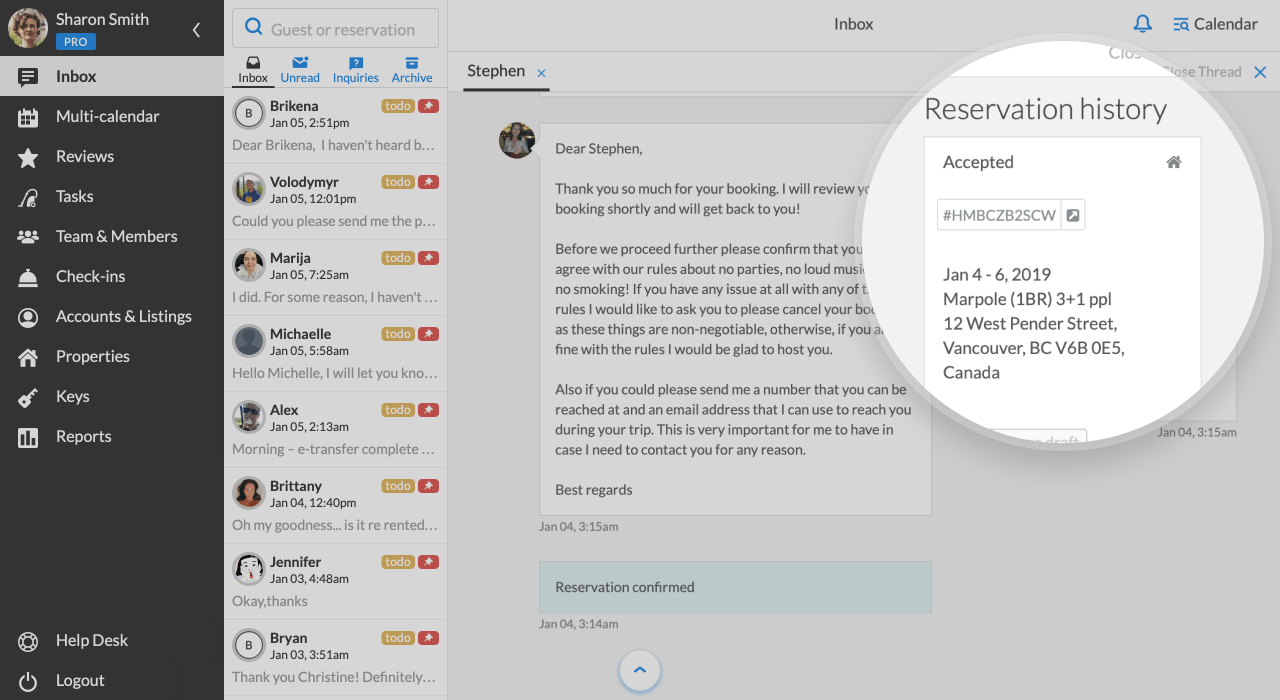
Who Can Have Access to the Inbox?
Only Administrators and users who have Guest Communication permissions have access to the inbox and chats with guests.

