Coordination of check-ins and checkouts is one of the most important activities in managing the guests’ experience. iGMS has tools that will organize the way you handle check-ins and checkouts, and make it a lot easier and pleasant for both you and your guests!
What is the check-in section?
The check-in section in the iGMS app displays the time of check-in and checkout, the number of guests, their names and contact information.
Hosts can find all the check-ins and checkouts coming from Airbnb or HomeAway/Vrbo reservations as well as reservations form iCals. Though, there is a small difference. If the reservation is coming from Airbnb or HomeAway/Vrbo, once you click on it, you will be redirected to the conversation with this guest in the inbox. Check-ins associated with iCals won’t be clickable.
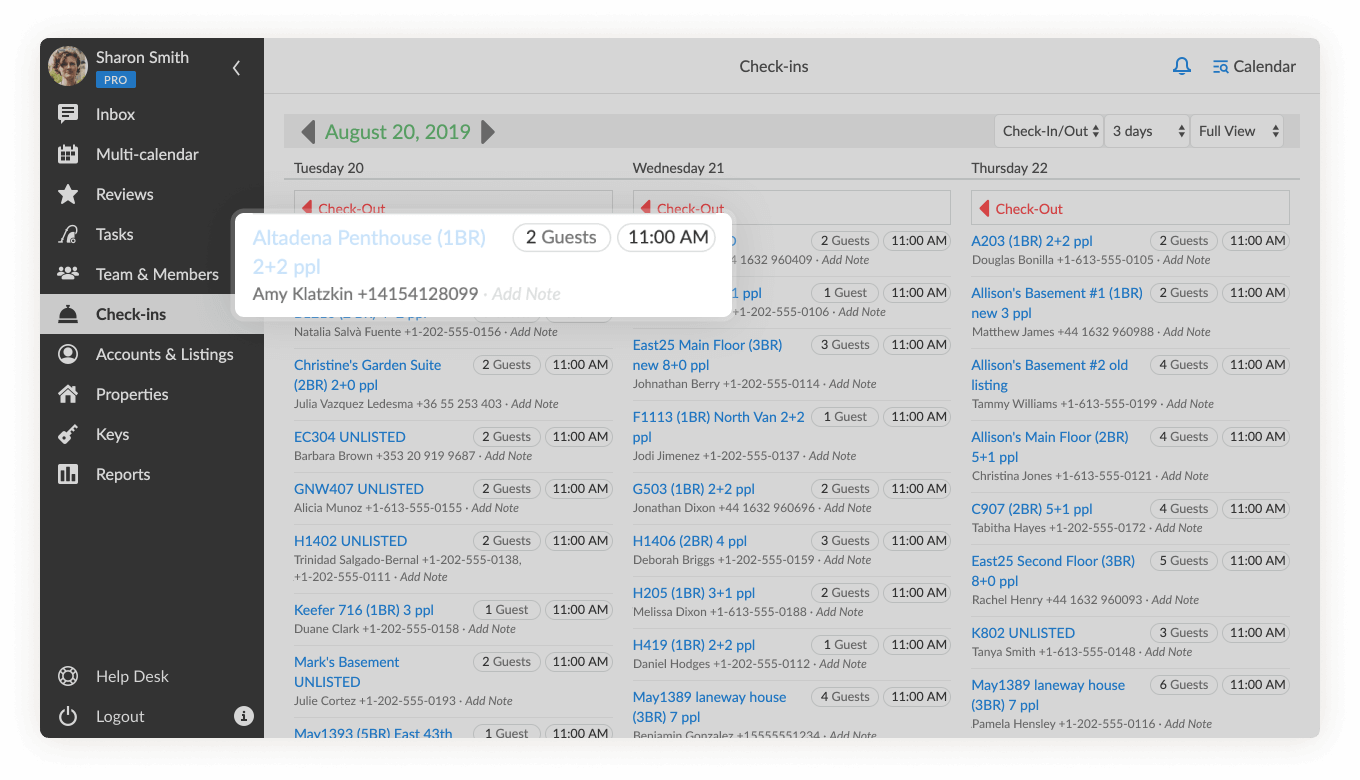
How do I work with check-ins and checkouts?
By default, the iGMS app opens check-ins and checkouts three days in advance, starting with the current date. You can adjust the view from the drop-down menu and set it for only one day or a week.
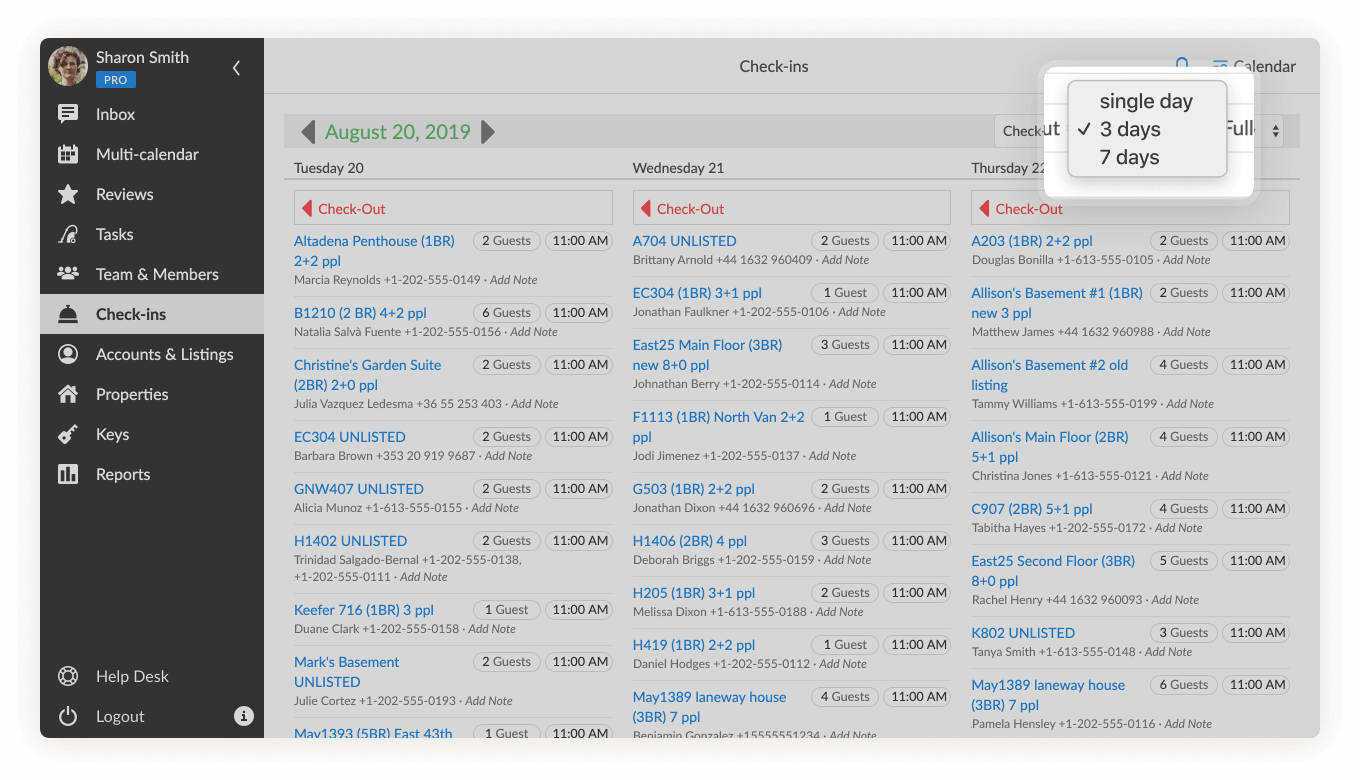
Сheckouts appear at the top since they usually occur at the beginning of the day. Check-ins are located below.
Depending on whether you want to see them all together, or only check-ins or checkouts, you can adjust this setting in the menu at the top.
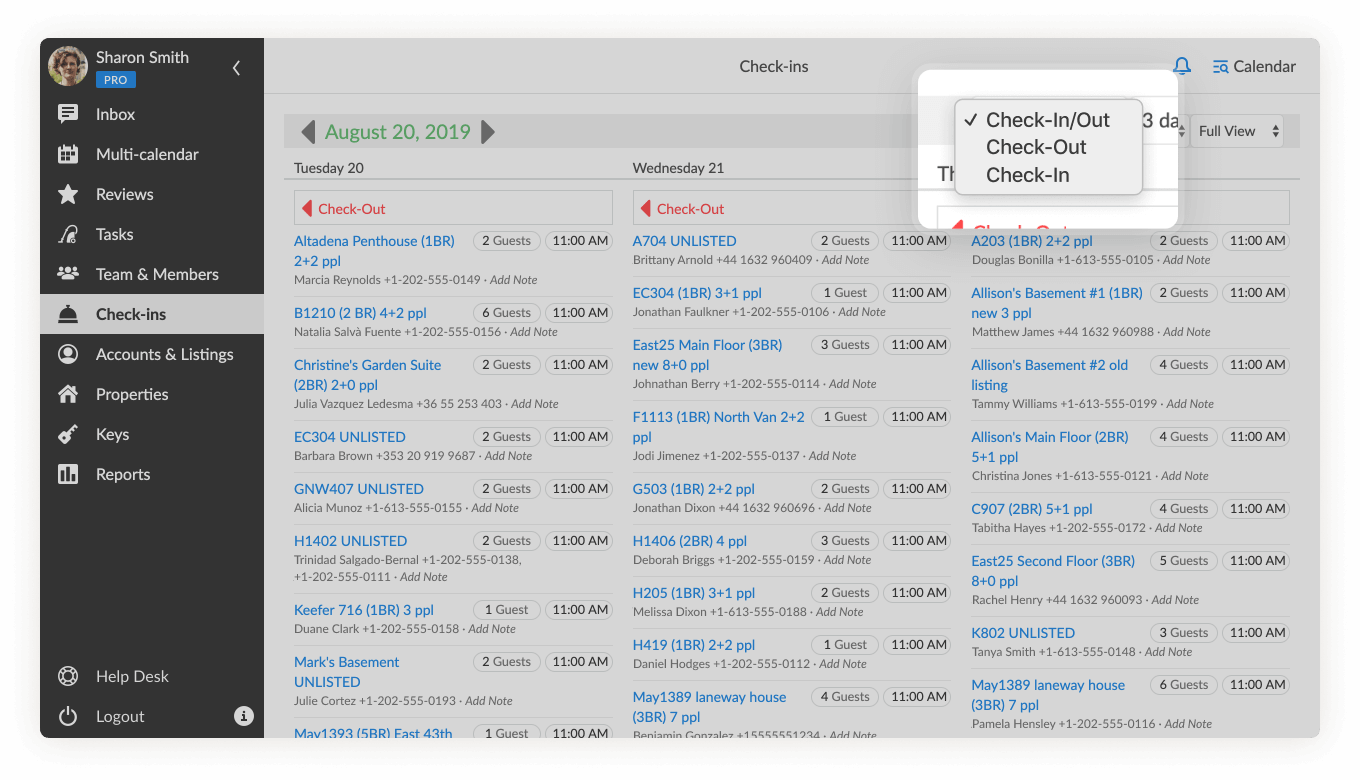
Also for your convenience, the page has options for the full and short view of check-ins and checkouts. In the full view, you have additional information available, such as the guest’s name and the phone number.
Can I assign check-ins and checkouts to a team member?
If you have team members such as a Cleaner or Concierge, you can delegate the check-in and checkout to them to ensure that your guests will be welcomed personally. Team members with Guest Support, Head of Cleaners и Administrator roles have default access to Check-ins.
To assign a check-in or checkout to a team member, you need to:
- Open a Reservation card from the Reservation calendar.
- You will see the check-ins and checkouts info in the Reservation card.
- Tick the box and assign a check-in or checkout to a team member.
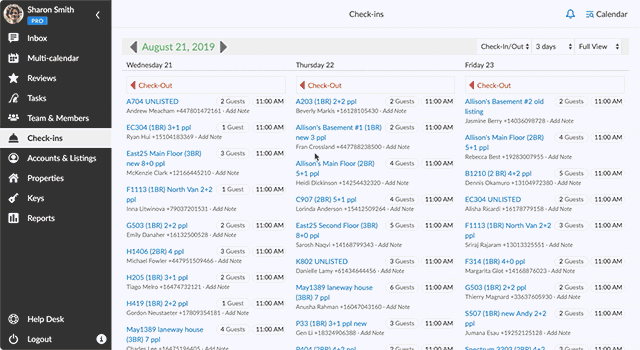
Either you find the corresponding task from the multi-calendar or tasks sections or the system will automatically assign the team member that does the cleaning job on that day to check-in or checkout, but you can change it by clicking on their avatar next to the guest info.
In case you have any questions about check-ins management in iGMS, please contact our Customer Experience Team via support@igms.com.

