The New iGMS Multi-calendar is supercharged with more functionality and enhanced design. It displays availability for your properties across the platforms connected to iGMS directly (such as Airbnb, HomeAway/Vrbo, and Booking.com) and via iCal, all from a single dashboard.
To secure smooth sync processes and regular data updates, make sure you have merged the same properties’ listings via our Channel Manager. Once this has been done, you are ready to switch to the Multi-calendar view.
How to interpret the availability indication on the Multi-calendar
You might notice that the cells in the Multi-calendar have different colors depending on the availability of the property and how it was booked.
White cells mean that the dates are available for booking.
Green cells are actual reservations coming through to iGMS via the API from Airbnb, HomeAway/Vrbo and Booking.com
Blue cells signify events (bookings, cleanings) that got synced from third-party platforms via iCal.
Black, violet, lilac, rose, orange and golden cells refer to manually created reservations.
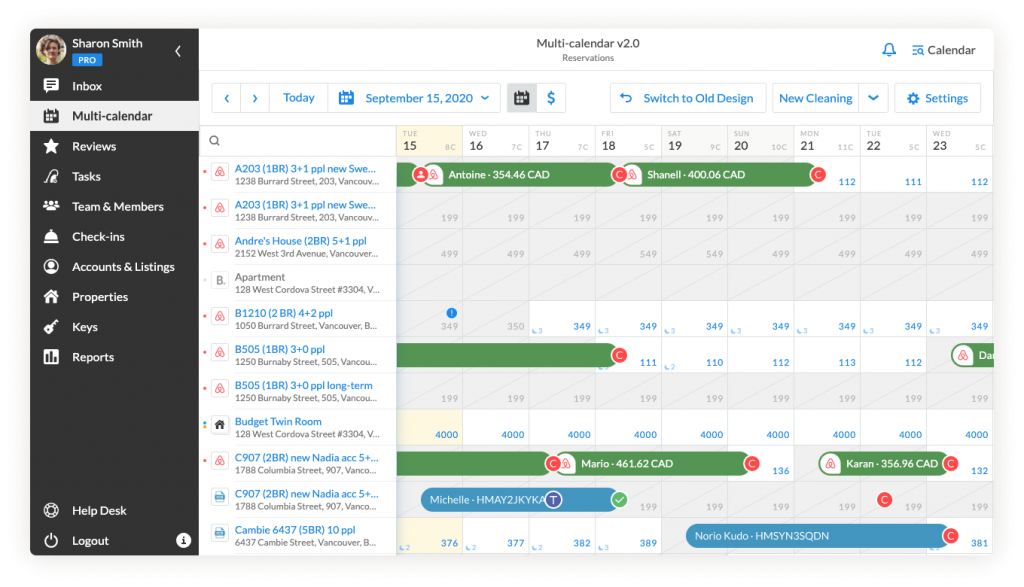
Grey cells indicate unavailable for booking dates. When the dates are greyed out, a guest cannot book them on Airbnb, or HomeAway, or Booking.com. To unblock the dates, you need to check if the availability window on the platforms allows for making reservations for a selected time period (in your Airbnb, HomeAway or Booking.com accounts settings respectively). If you have any iCal events linked to the platforms outside iGMS, they may cause greyed out dates as well, and you need to remove them to open the dates for booking.
How to manage availability via the New Multi-calendar
With the recently introduced Booking.com integration, you’ll want to keep your ear to the ground: exposition to more booking-ready travelers requires your greatest attention. The good news is that the New Multi-calendar look was designed so you could stay fully informed about the reservations flow and make adjustments for a property/group of properties respectively.
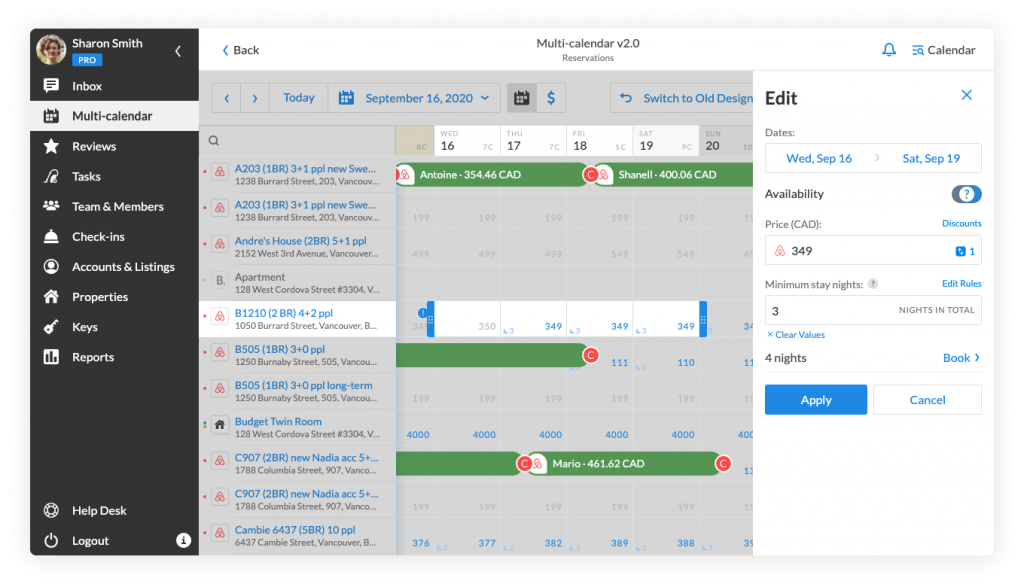
- Click on an available to book date to open the availability editor. Using the date picker, set the date or range of dates you want to change the availability for.
- Enable or disable the Availability toggle, set the value of the Minimum Stay Nights field if needed, and click Apply to save the settings.
Minimum-stay rules define the minimum length of stay: any guest arriving on this day needs to stay the preset minimum number of nights. This helps to increase the occupancy rate and also avoid unreliable guests.
Once made, the changes will apply to a channel/group of channels a property is listed on respectively.
- If you want to create a manual reservation for the selected dates, check the number of nights and click Book. You will be automatically redirected to the new reservation card to complete the booking process.
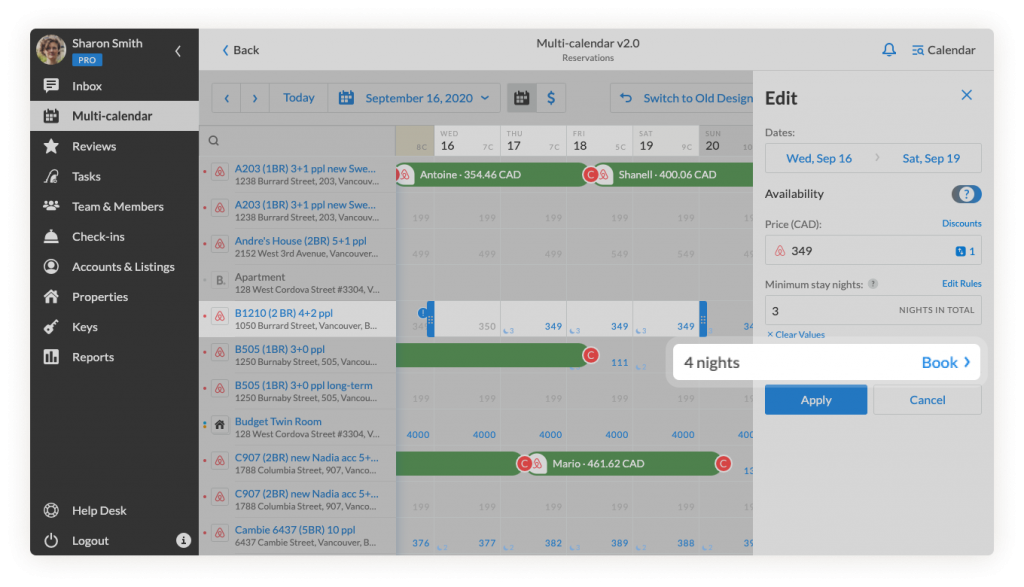
In case you have any questions about the Channel Manager settings, please contact the Customer Experience team via support@igms.com.

