Google Vacation Rental service helps millions of travelers to find their perfect place to stay using Google Search, Google maps and other Google services. Having your listing published on GVR has a lot of benefits since your property will be presented on a huge global platform for no additional fee.
The integration allows publishing on GVR any property you list on your Direct Booking Website which highly increases chances to be booked.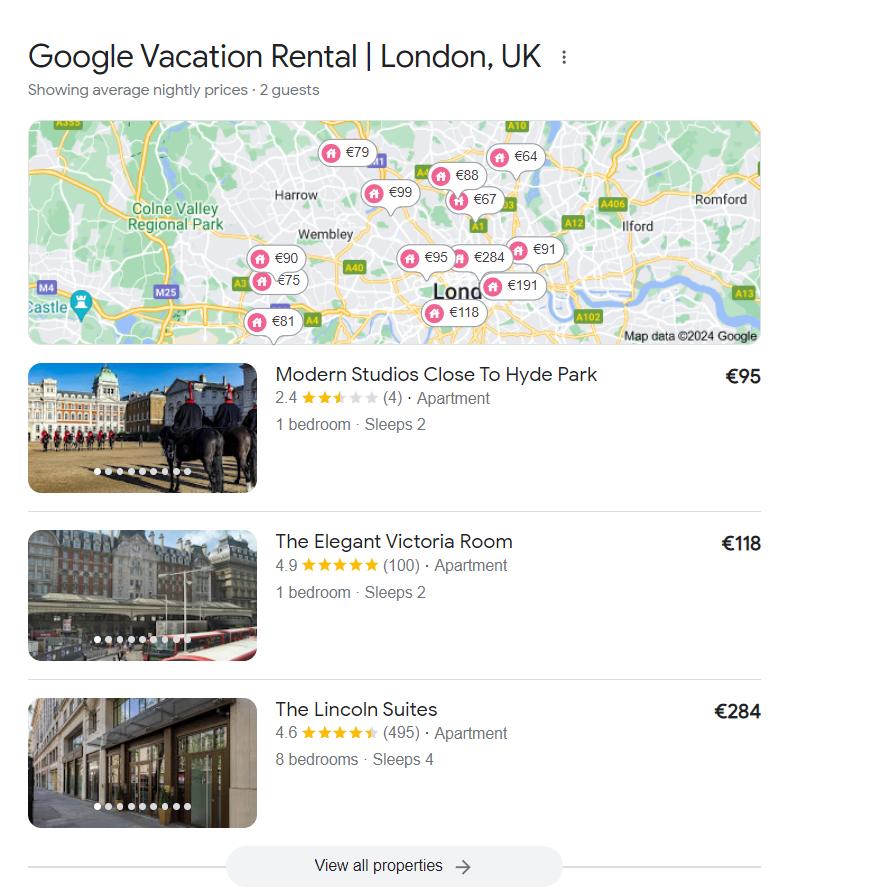
Step 1. Create a Direct Booking Website
It’s mandatory to have an iGMS Direct Booking Website to have the ability to post your properties on Google Vacation Rentals resource.
On our platform, a website can be created in a couple of clicks but for more detailed information, we advise checking this tutorial.
If you already have an iGMS website, you may skip this step and move to Step 2.
Step 2. List your property on your Direct Booking Website
Only those properties that are published on the Direct Booking Website will be published on Google Vacation Rentals.
To proceed with this step, you need to click on the Websites tab. Choose a website and open the Published Properties.
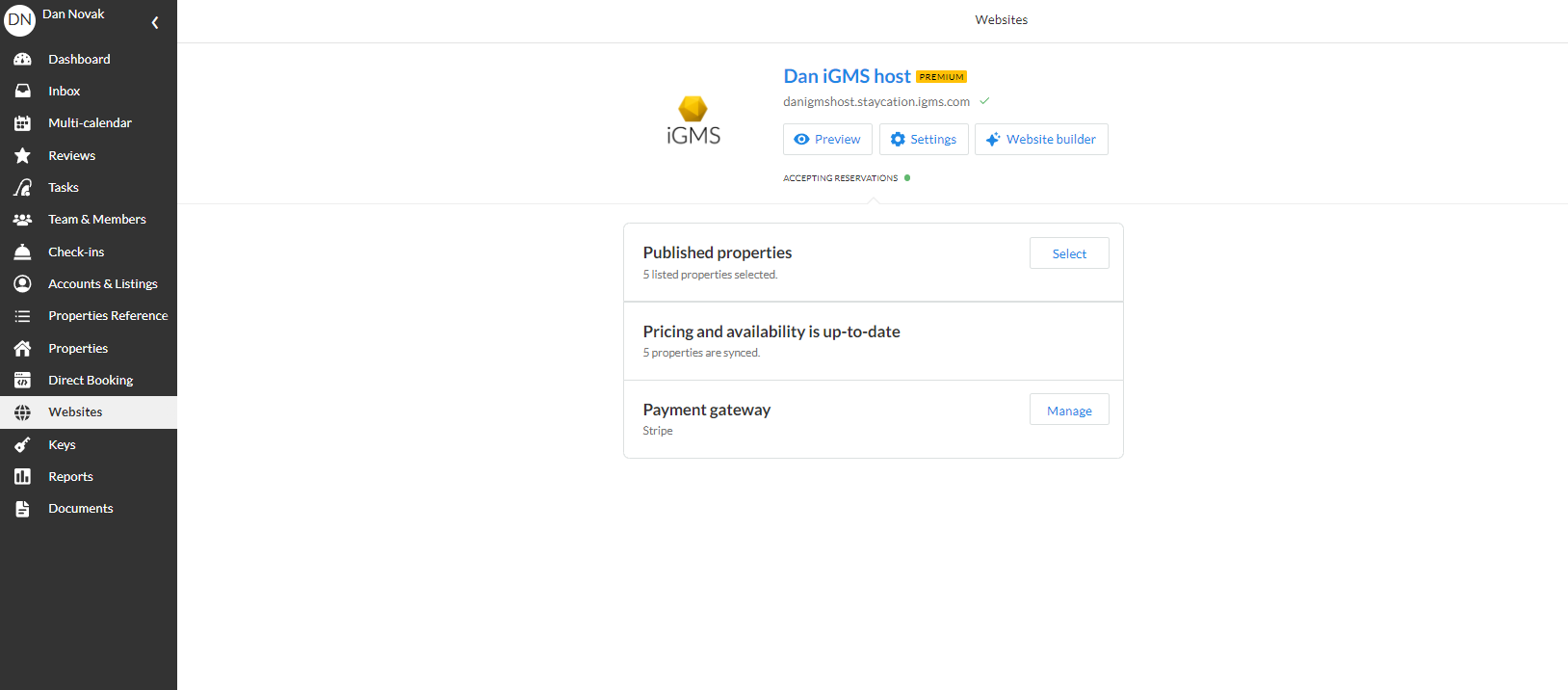
Then publish a property on the website by checking the box next to its name.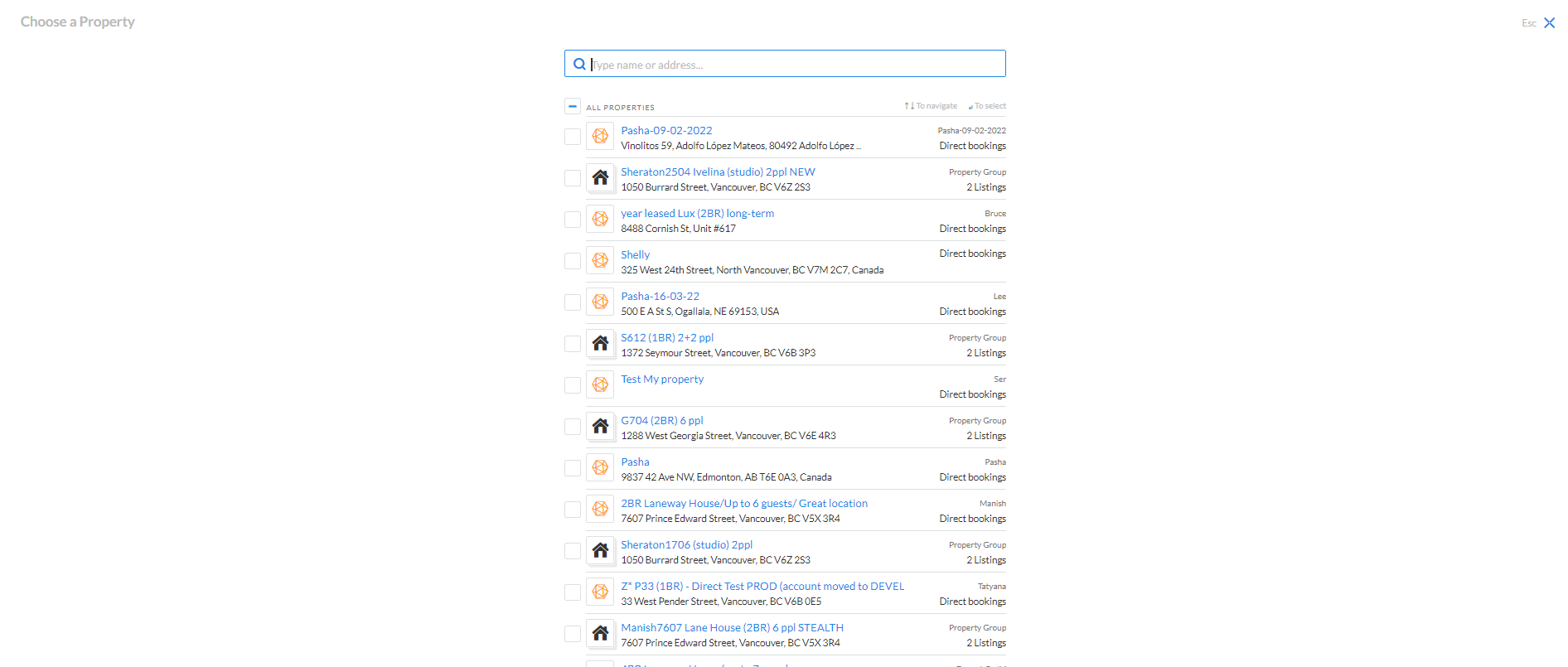
Step 3. Make sure the properties match Google Vacation Rentals requirements
Google has certain requirements that have to be met in order to post a listing on their resource. Let’s take a closer look at each of the requirements:
1) Address (Split postal code, city, country, address, province, latitude and longitude).
The address of your property can be edited in the Property Editor. To find it, open the Accounts & Listings tab and click on a property. Then, open the Address tab.
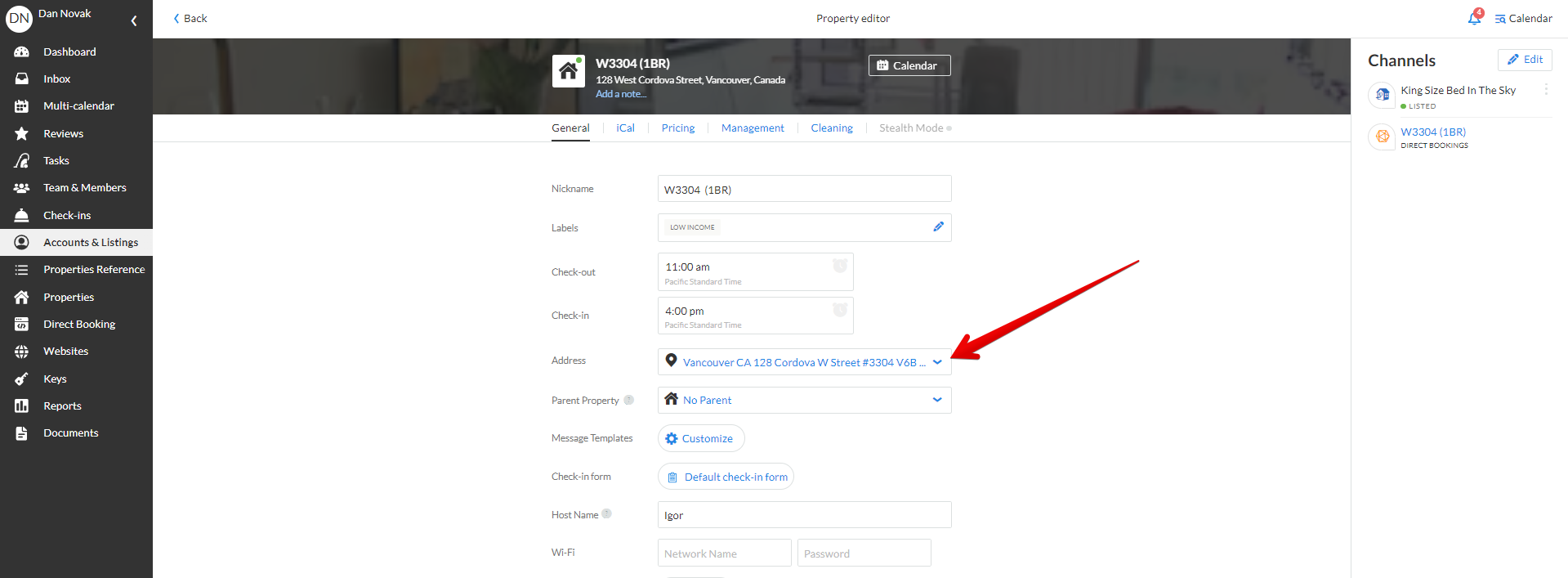
To correct the property location, simply enter the correct address and drag the pin over to the proper place.
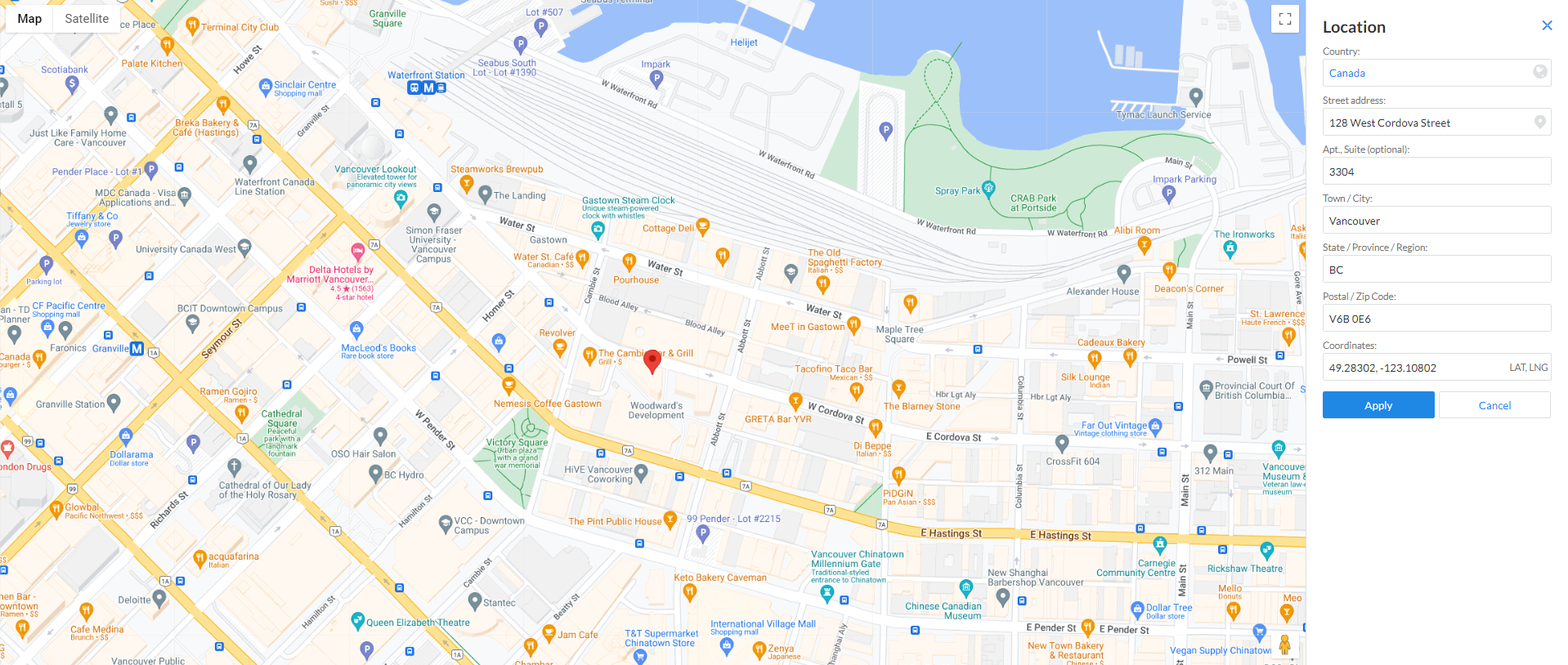
2) The other requirements: phone number, description (50 characters), 8 photos of your listing and max guest count.
To proceed with meeting these requirements, please open the Direct Booking Listing Editor.
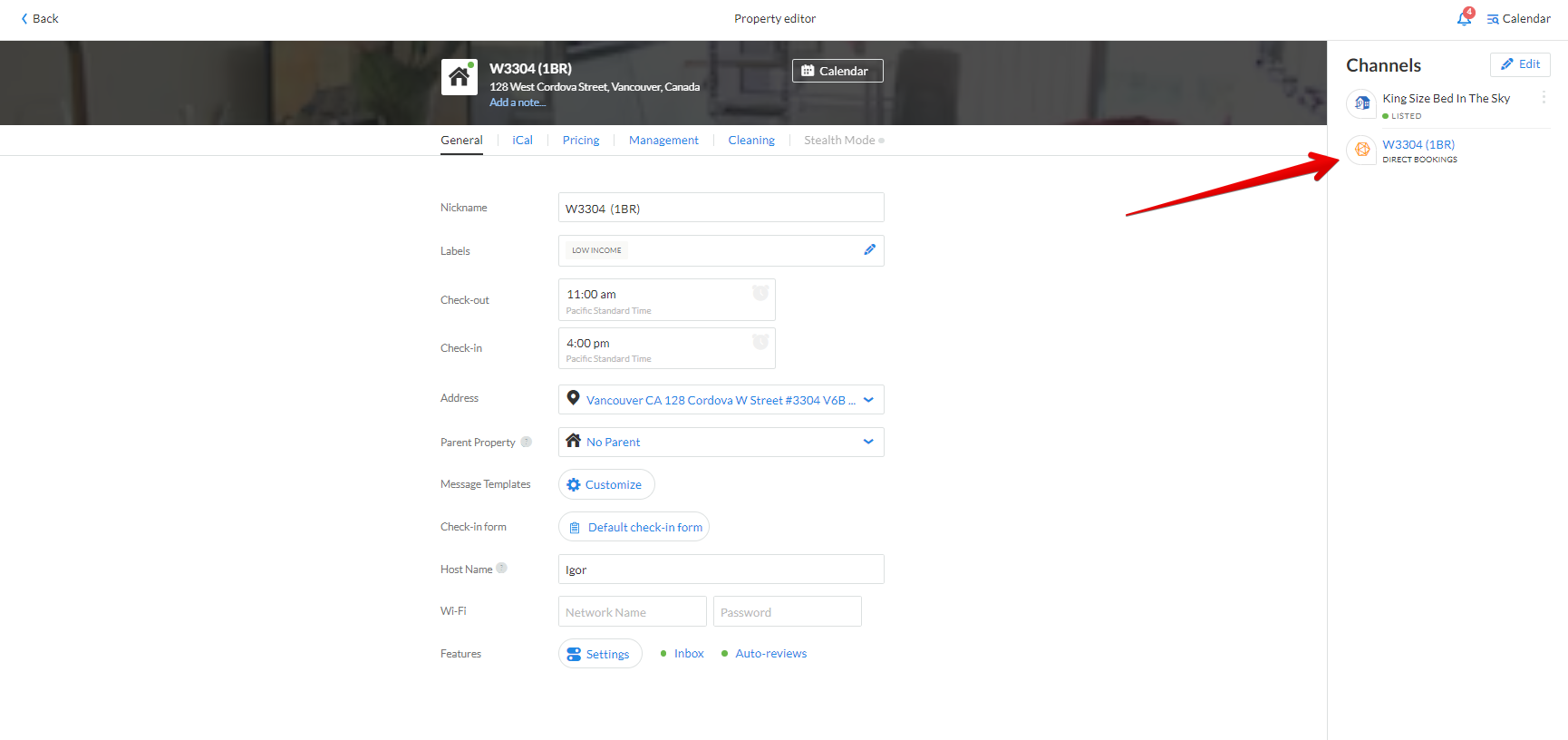
Fill the proper gaps, upload the photos, choose the maximum number of guests and click on the Save button.
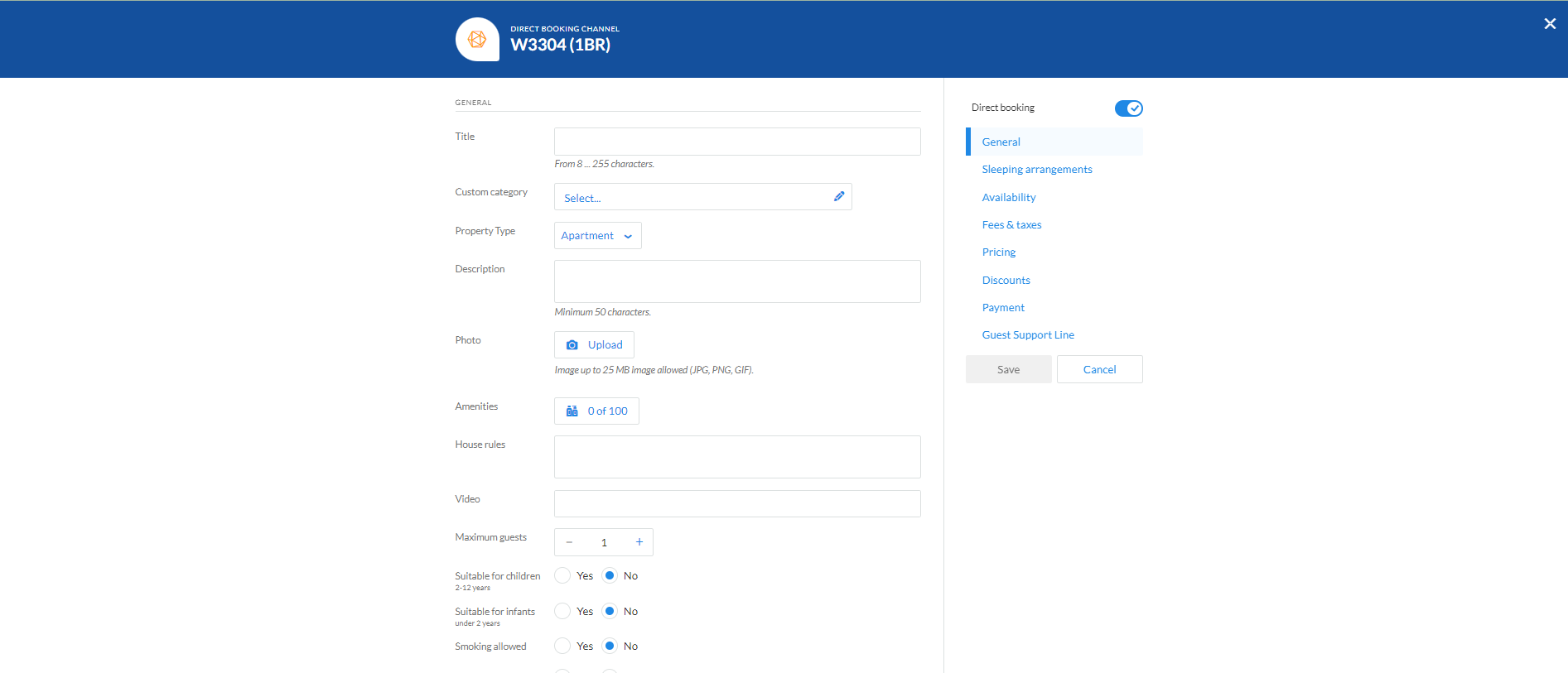
Step 4. Turn GVR on
After you make sure your listings meet all requirements, open the Websites tab one more time, click on the Open button next to Vacation Rentals and turn the Display brand properties on GVR toggle on. The listings that don’t match the requirements will have the red exclamation mark next to them.
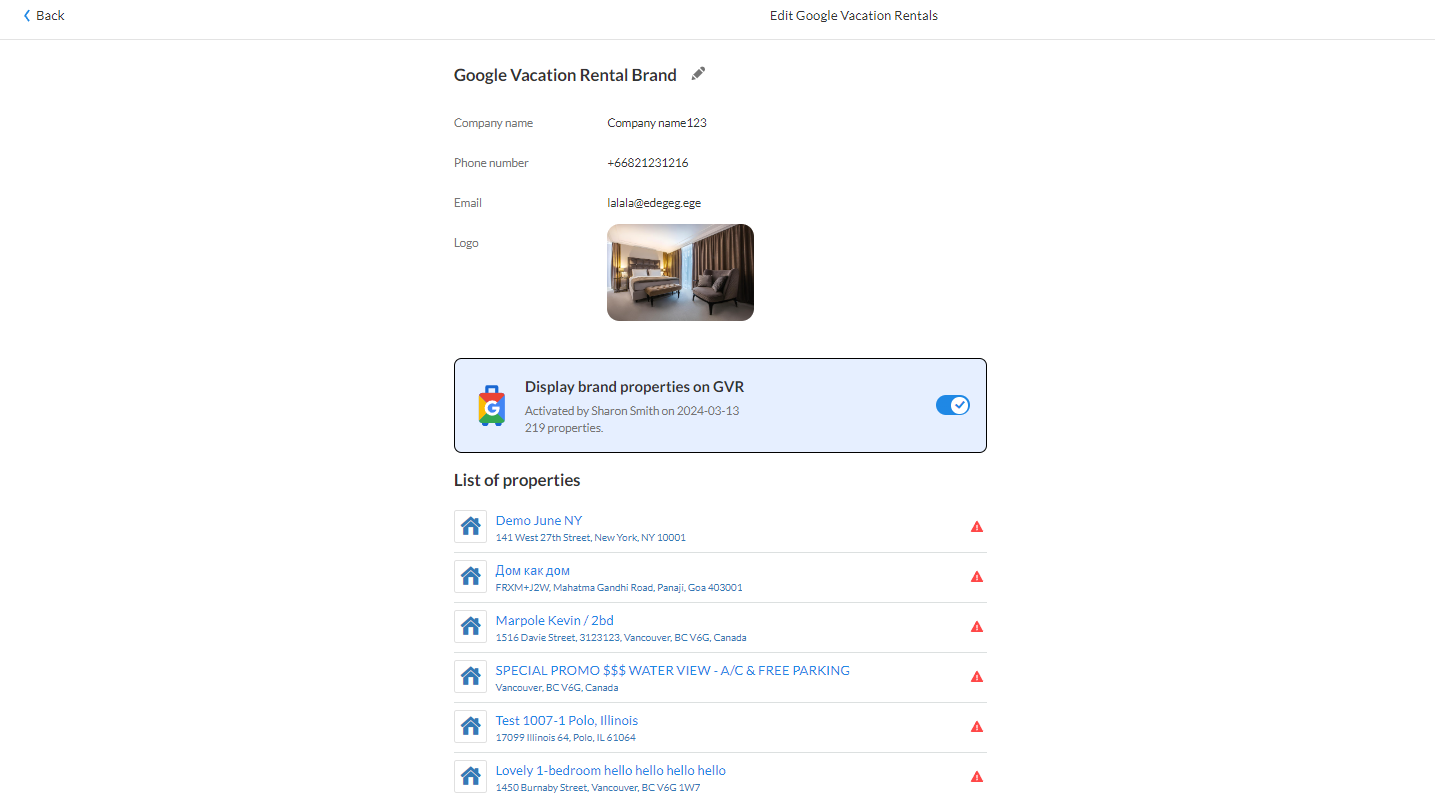
In case you have any questions about how the GVR integration in iGMS works, please contact our Customer Experience Team via Live Chat or by email at support@igms.com.

