When you need to welcome a couple of new cleaners to your vacation rental management team, you will want to make sure that they got all the details on how the iGMS system works. New team members often find that it takes a lot of time and energy before they are fully informed. Therefore, we have created a thorough step-by-step guide for cleaners on how to use iGMS.
How do I get invited to the iGMS platform?
Ask your Administrator, Manager or Head of Cleaners to send you the invitation link via email. You don’t need to have an Airbnb account to be a team member in iGMS.
How can I create a cleaner account in iGMS?
Once you’ve received the invitation email, follow the steps below:
- Click on the Accept Invitation button.
- You will be redirected to the iGMS page where you can create a password for your team member account.
- Click on Join Team.
- You will see the My Team Dashboard where all the relevant information about your role and direct access to the ‘Tasks’ section are displayed.
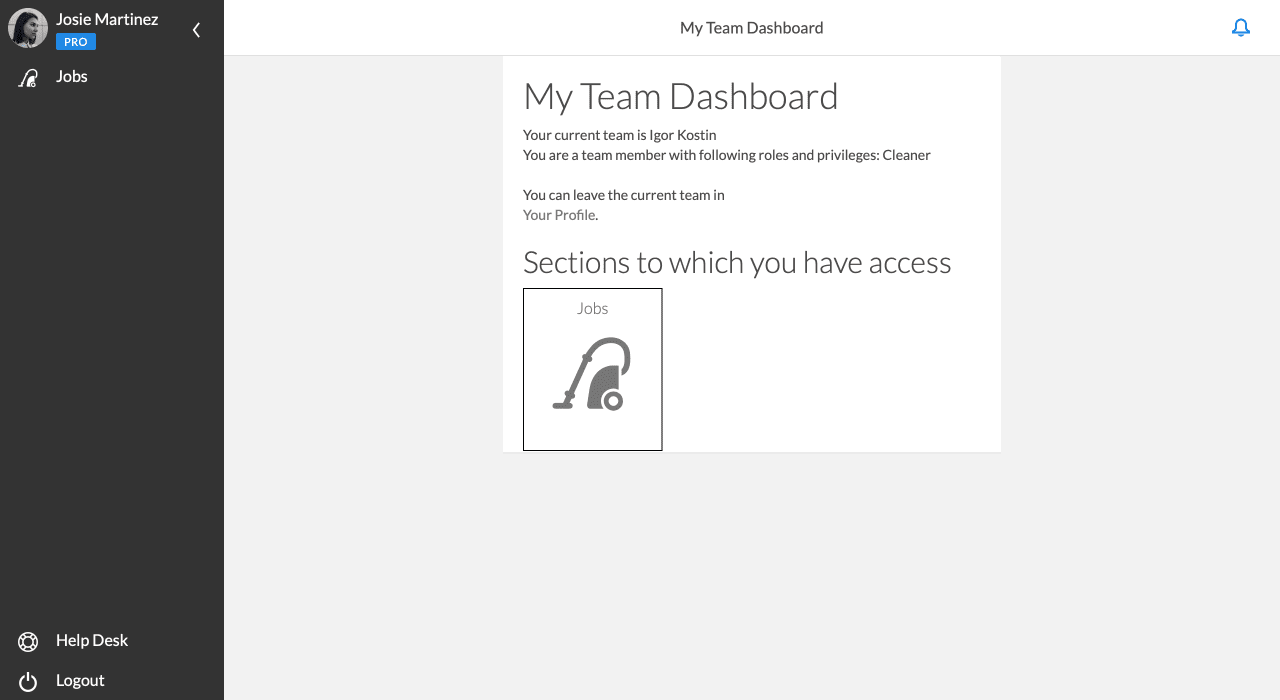
When you click on the Tasks button, you will see all the assigned tasks for that specific date. You can also check the tasks for other dates, past or upcoming, by using the two arrows next to the date. When you don’t have any tasks assigned, this field will be empty.
I didn’t receive the invite. What should I do?
Check if the email with the invitation didn’t go to the Spam folder. Also, double-check if there is perhaps a typo in your email address.
Important: Please note that there’s no need to create a new iGMS account if you didn’t receive an invitation – just ask your supervisor to resend the invite to you.
I’ve received the invitation, but it has expired. How can it be fixed?
There’s no need to worry, just ask your administrators to reinvite you to the team. They need to follow the same procedure of adding and inviting a new team member one more time.
A task has been assigned to me, what should I do?
You will be notified about an assigned task as soon as it has been assigned and you will also receive a reminder via SMS the evening before the actual date. In your iGMS account:
- Open the Jobs list and click on the name of the property to access the cleaning visit.
- The cleaning visit card will show the information about the name of the property, the date of the visit, number of guests, number of beds and number of hours to finish the task, the instructions from your management team, and the checklist to follow through the specifics of the property.
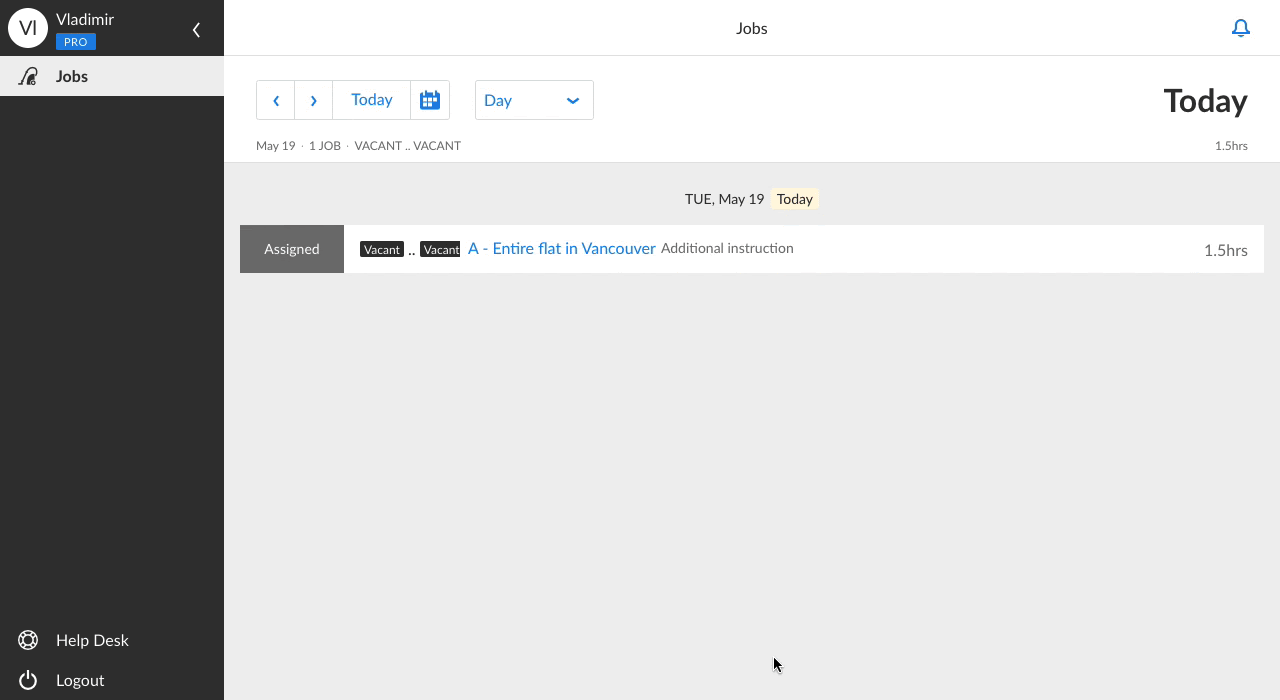
3. As soon as you’re ready to start the job, switch the toggle Started.
You can tick the box with every subtask you complete.
4. After all the tasks are finished, press Complete.
5. Click on Reject if for some reason you want to decline the assignment.
Note: The Accept and Reject options are both available on our mobile and desktop apps. You can be notified about tasks with the accompanying information via SMS and email.
I’m already on the team, but I don’t see the properties I am assigned to clean?
Normally, you can see all the necessary information about the property to be cleaned. Additionally, you may see a property’s calendar, but only if your manager gives you such permission.
I’m helping an iGMS user with cleanings and have been invited to another team. Can I be in more than one team?
If you have already been invited to one team (or you’re an account holder yourself), you won’t be able to use the same iGMS user account to be a team member in more than one team.
Here we have two options:
- You would need to leave the old team and only after this join a new one. For example, if you have found a new job.
- If you want to help several iGMS users with cleaning or maintenance tasks, we suggest that you create two different team member accounts in iGMS using two different email addresses for each of your teams.
I don’t get notifications about new cleaning tasks. Why?
Make sure that you have logged on to the system and have been assigned cleaning tasks. We also recommend checking your phone number and email address in your profile. In case you’ve changed any of your contact details, please update them accordingly.
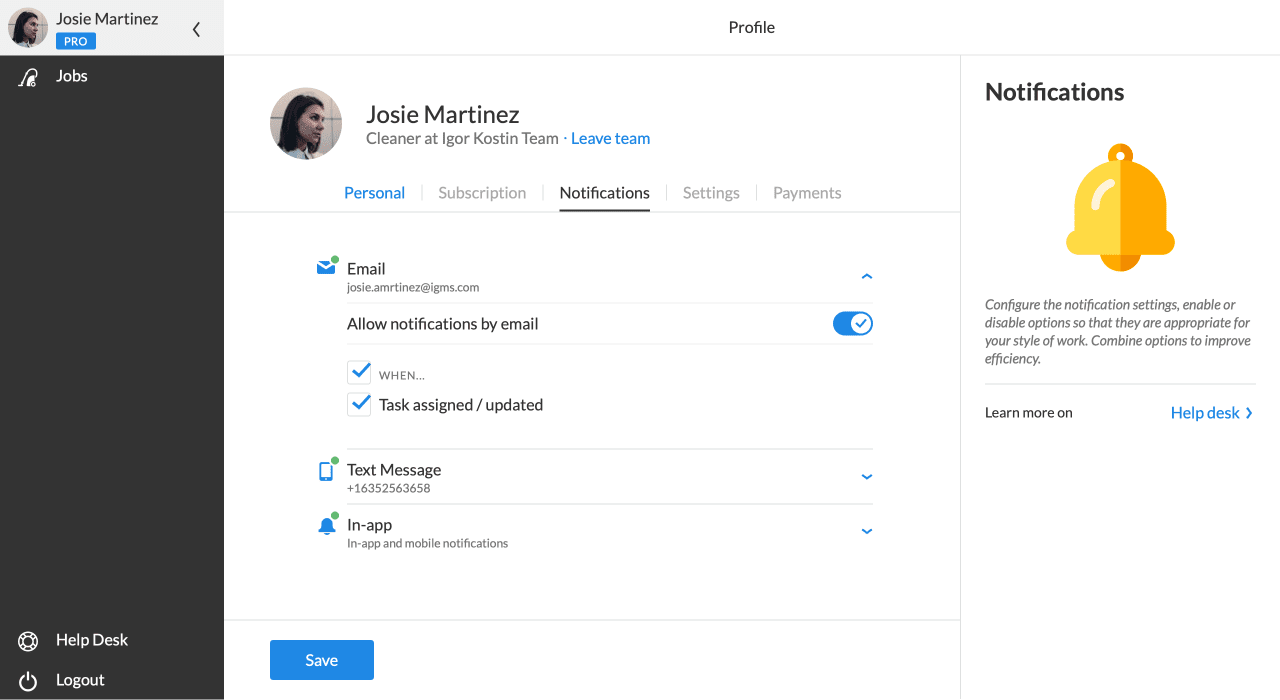
Having checked that, please mention the issue to your management or contact our support service.
Please kindly note that you can install iGMS iOS or Android mobile apps. By doing this, you will get notified instantly about your coming tasks and will have access to everything you need to know about the tasks.
What if I am a handyman?
If you are a handyman in a team, you will follow the same procedure as a cleaner under a Cleaner role: invitation, registration, tasks assignment, and tasks notification.
If you have any questions about cleaners’ instructions and checklists, feel free to contact our Customer Experience Team via email.

