The Payouts report shows the general financial flow in your account. The main benefit of the report is that you can see how much you have earned in total, applying specific filters to detailize your income data.
Note that the report will only display the transactions once the payment has been completed and not when the reservation was made. This means that a transaction in the report can be unrelated to the actual dates of the reservation. Let’s say you’ve had a reservation for the 13th of March, however, the transaction for this reservation would be found in April stats because the payment only went through during this month.
To access this report, go to the Reports page and choose the Payouts report from the dashboard.
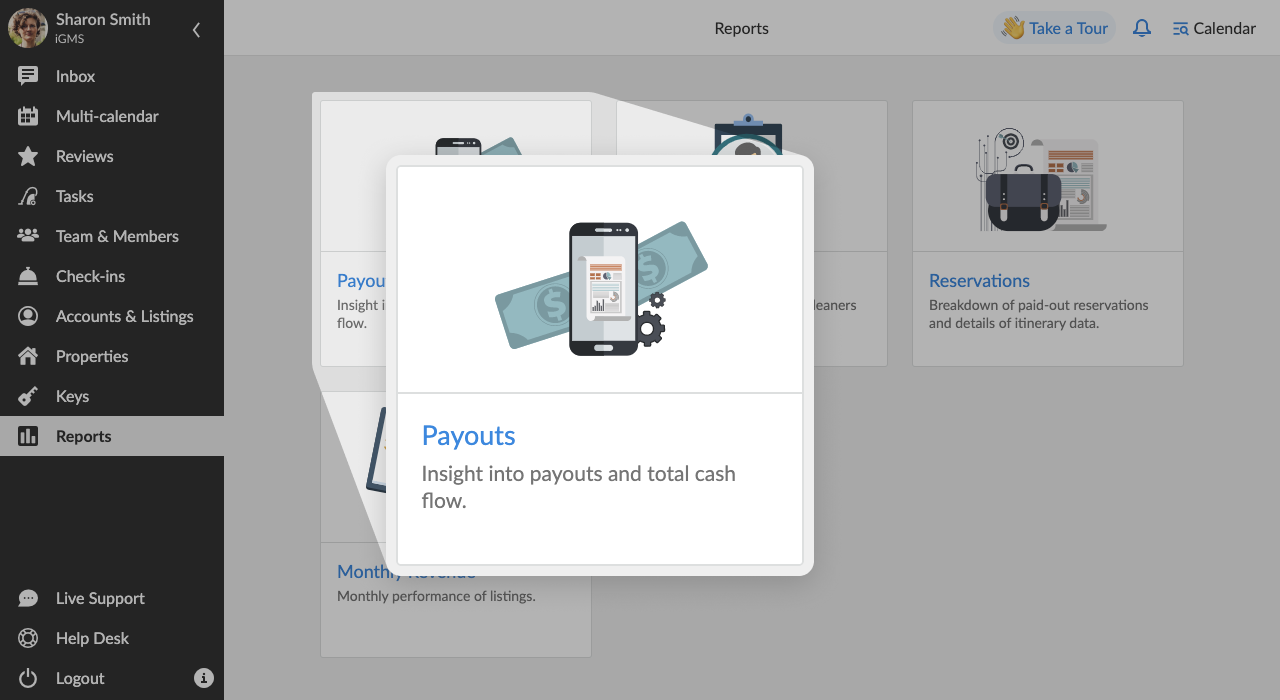
How Can I Use the Payouts Report?
Depending on the criteria you have chosen for the report, you can see all the registered transactions that impact an account, a listing or a property owner during a set period of time.
Reports reflect:
- A record of the Date on which a transaction occurred and the Type of transaction that occurred (Reservation or Payout).
- Details of the transaction (clickable and linked to the itinerary booking number, name of the guests, name of the property, and preferable payout method).
- Total Amount of money received for the reservation.
- The amount of money which was Paid Out (the amount that was withdrawn, using the preferred payout method, e.g. credit card, online payment systems).
- Cleaning Fees you have set up for cleaning tasks.
- Service Fee that Airbnb charges you for their services. This way making it clear what are the profits that your properties generate and the expenses (investments) they require to keep functioning.
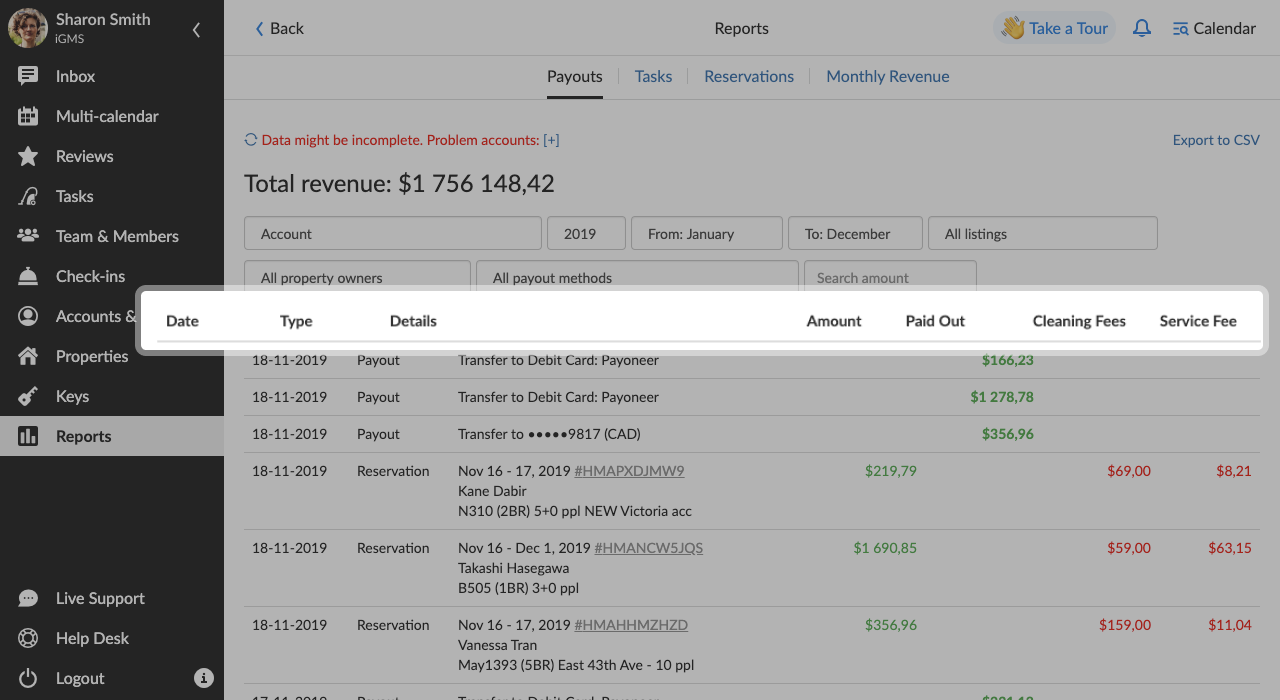
The report not only contains data about transactions that have been processed so far but allows you to see future transactions as well. This is essential for planning your time and financial resources strategically.
Note that the Total Revenue in the heading of the report is displayed in all various currencies that you have set up for your properties. To see the general revenue for the account, you need to add up all the sums (e.g. Total Revenue = $USD + $CAD + BGN).
What If I See a “Problem Accounts” Error?
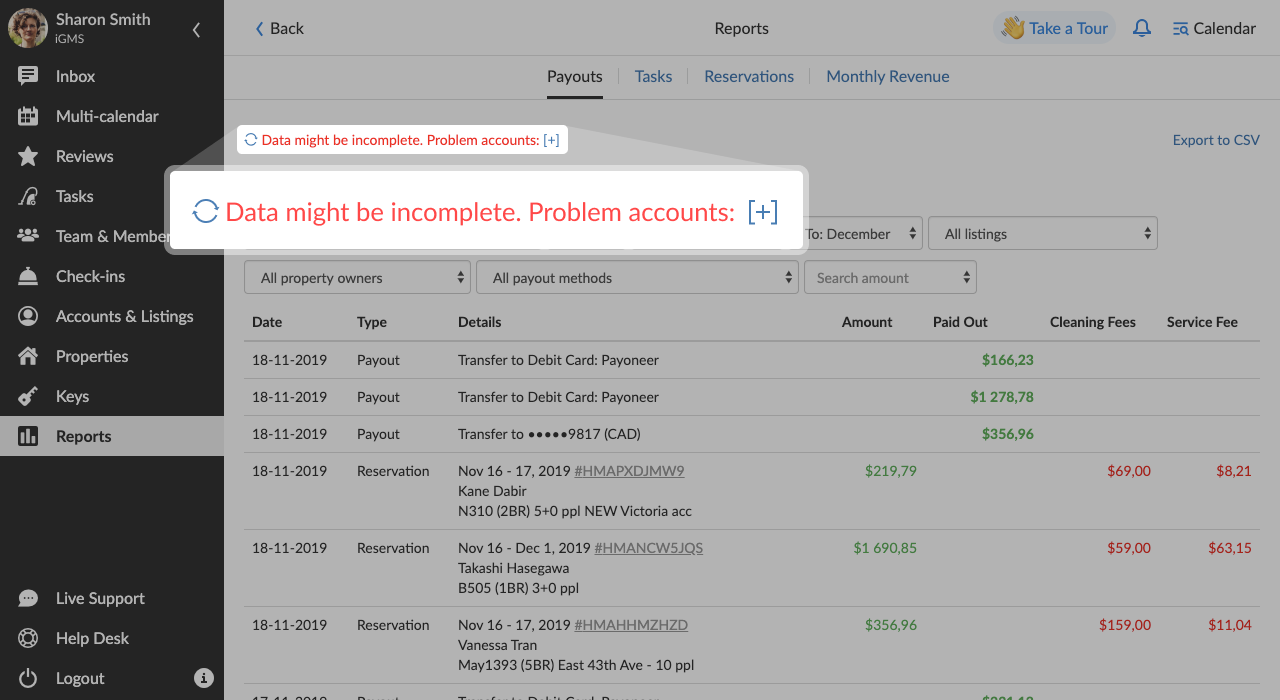
You can see this error when some of your accounts are having access problems. Financial data is not available and not complete in such cases. You will need to unlock the account in the Accounts & Listings section first. After regular (once per hour) or manual synchronization, the financial data will refresh.
Can I Export the Payouts Report?
Yes, it is possible to export the report to CVS file in case you want to print it, share it with your team or apply the data to other accounting software.
In case you have any questions about the Reports section in iGMS, please contact our Customer Experience Team via support@igms.com.

